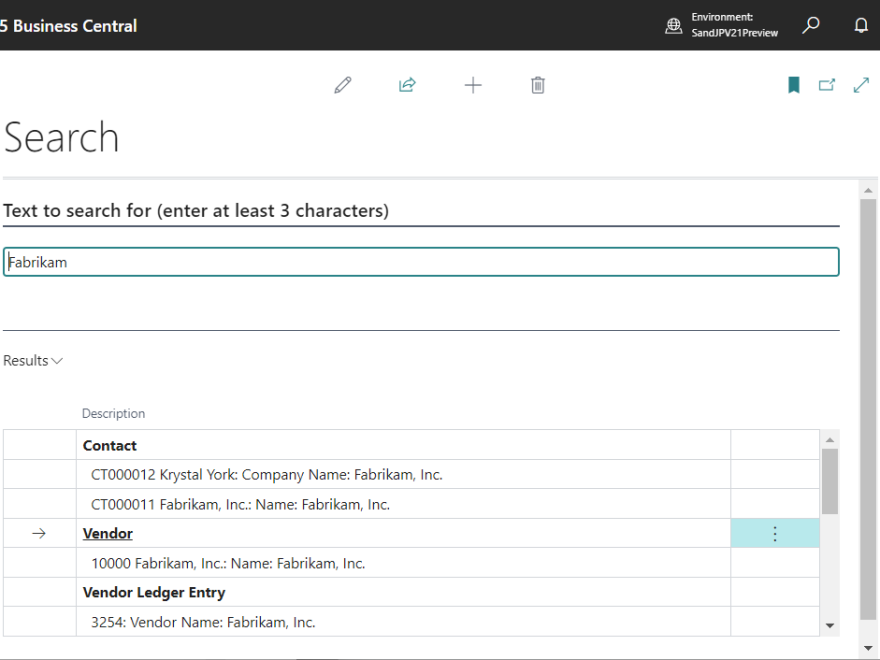In this blog post, I will introduce new features added to D365BC’s 2022 Release Wave 2: Data Search.
Cronus Company is used for testing. Type keyword “Search” in tell me what box, and choose “Search”.
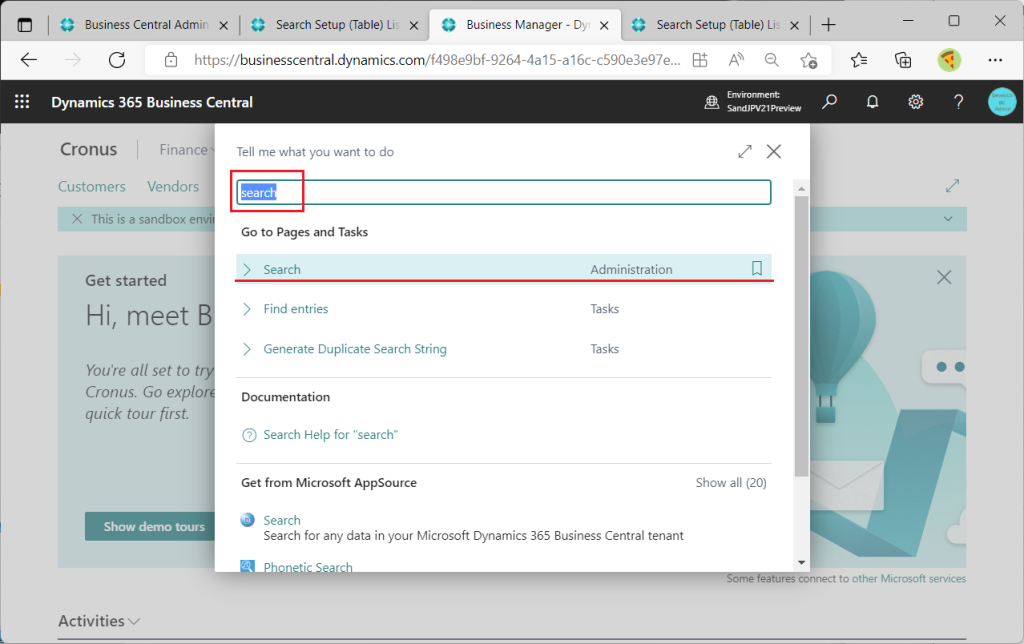
The following page will then be displayed.
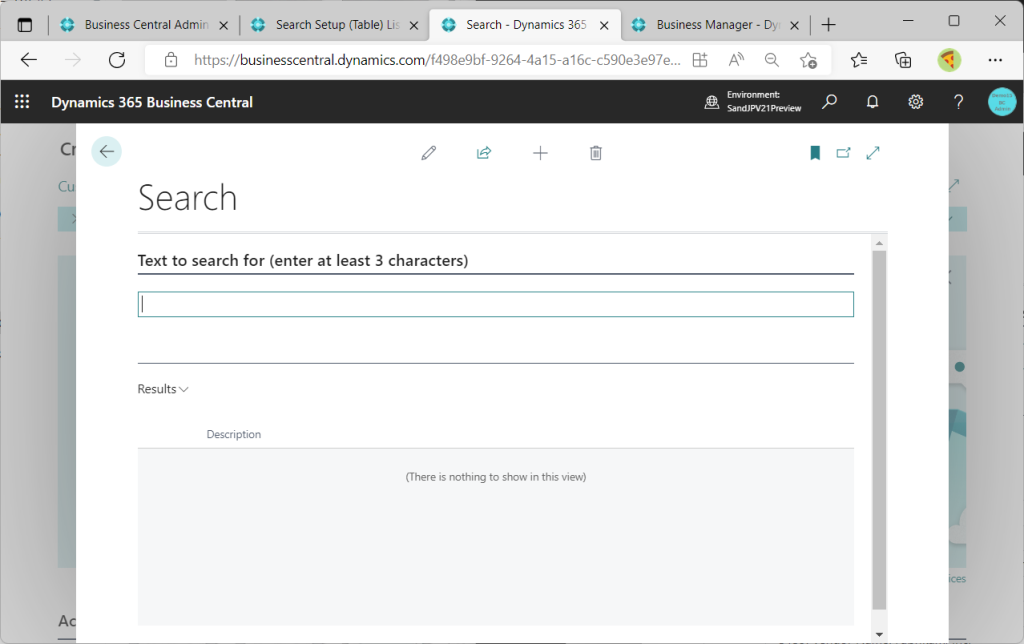
For example, type “Fabrikam” as a keyword. Fabrikam is a vendor of Cronus. Therefore, Fabrikam as a Vendor will be displayed in the search results. Also, the search results will show the posted purchase invoice and vendor ledger entries created as a result of purchases from Fabrikam. In the search results, first click on the Fabrikam line item under Vendor.
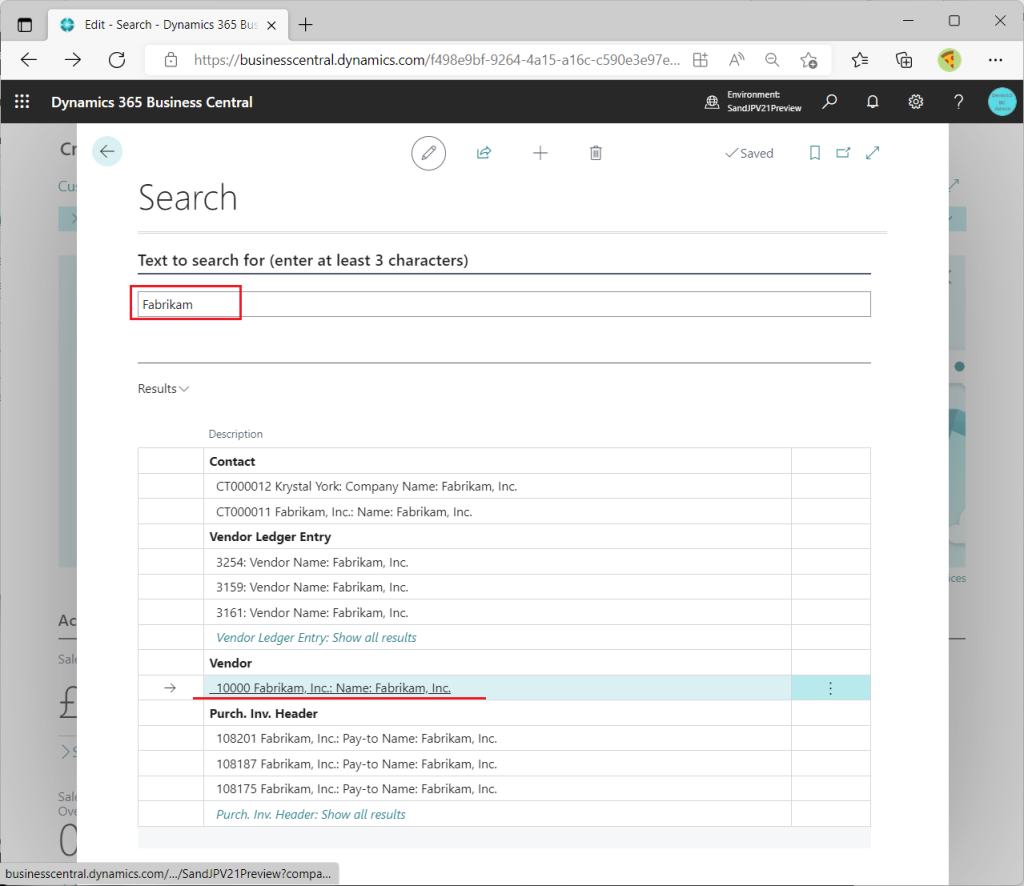
The Fabrikam Vendor Master Card will then open.
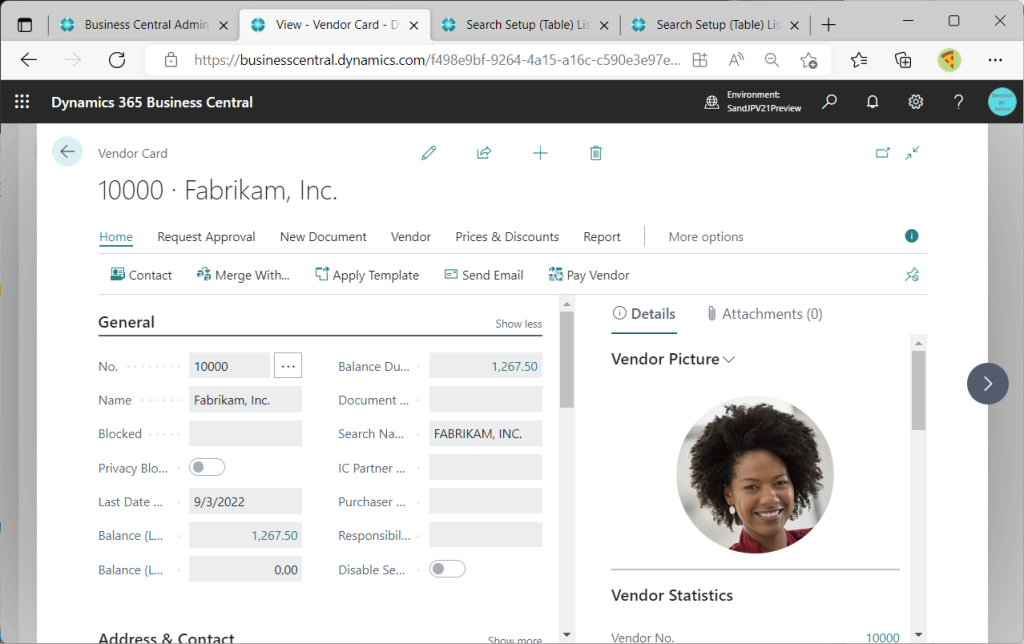
Next, click on the details under the Purch. Inv. Header.
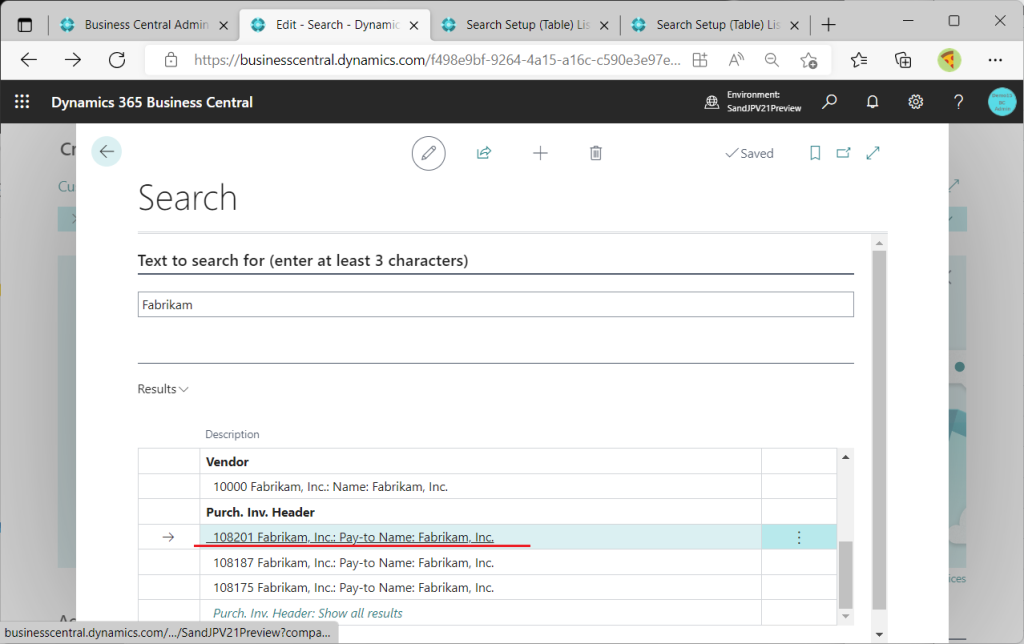
Then a Posted Purchase Invoice is displayed.
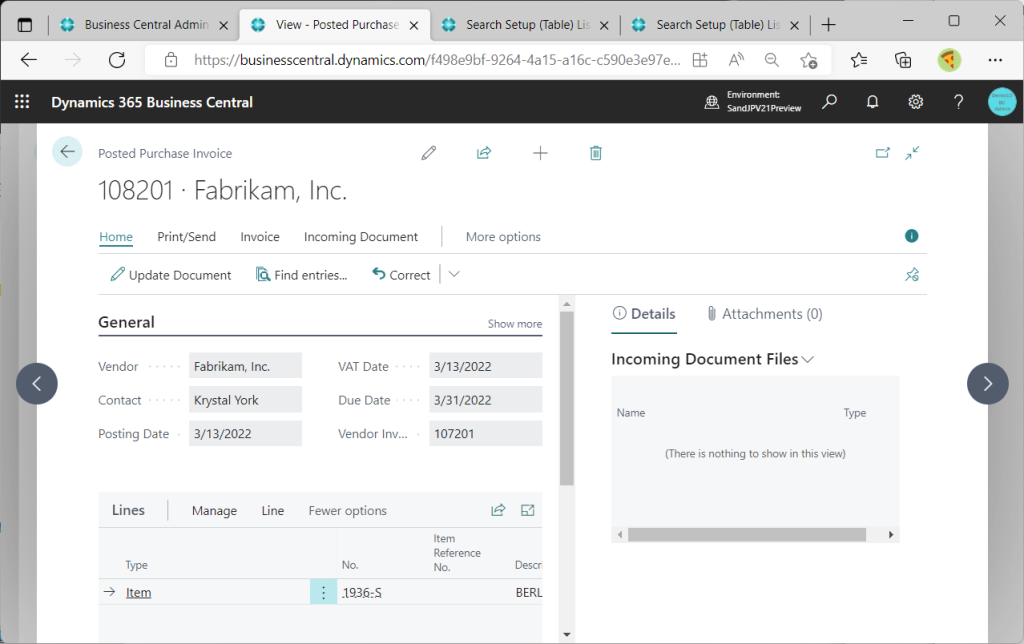
Only three Posted Purchase Invoice results are shown in the search results as representative due to the large number of Fabrikam’s Posted Purchase Invoice. If you want to see the fourth and subsequent results, click on “Purchase Inv. Header: Show all results.
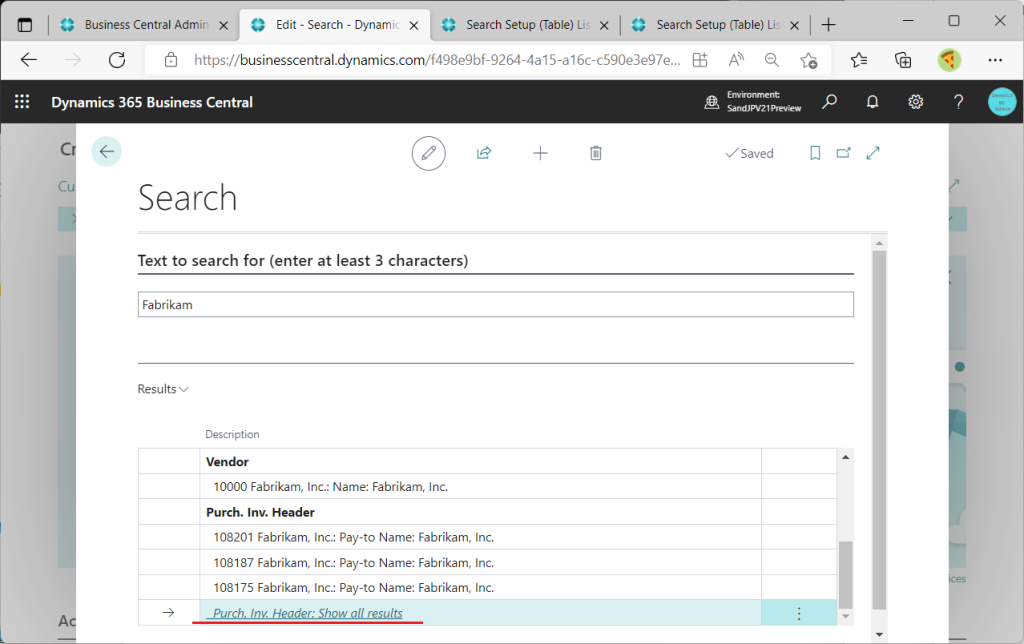
Then a list of all Purchase Inv. Headers in Fabrikam will be displayed.
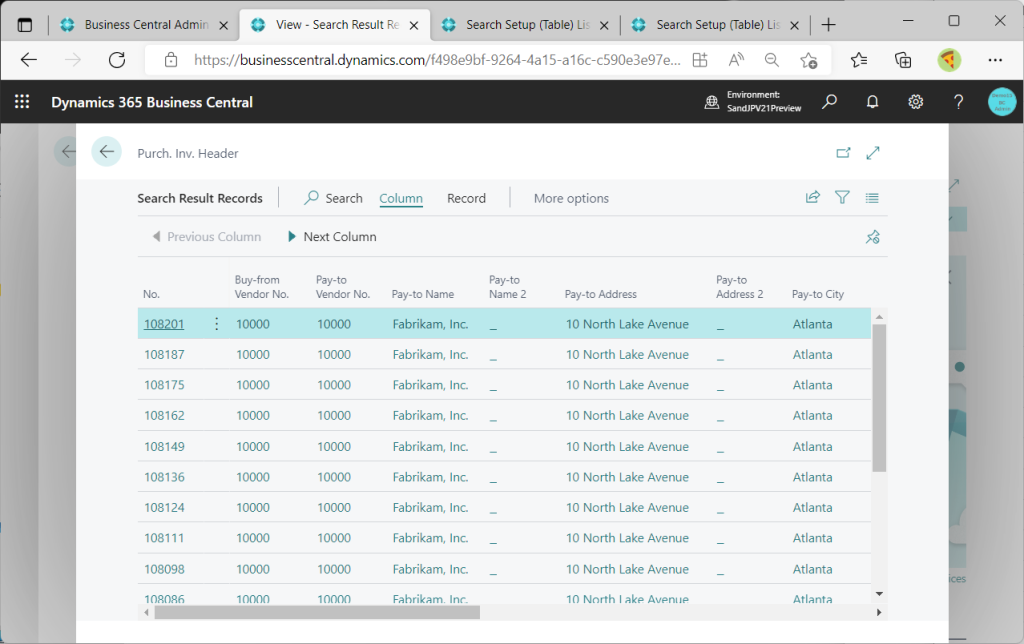
Note that this list page is NOT Posted Purchase Invoice list page. Click Ctrl+Alt+F1 to display Page Inspection and see that the page is named “Data Search Result Records”.
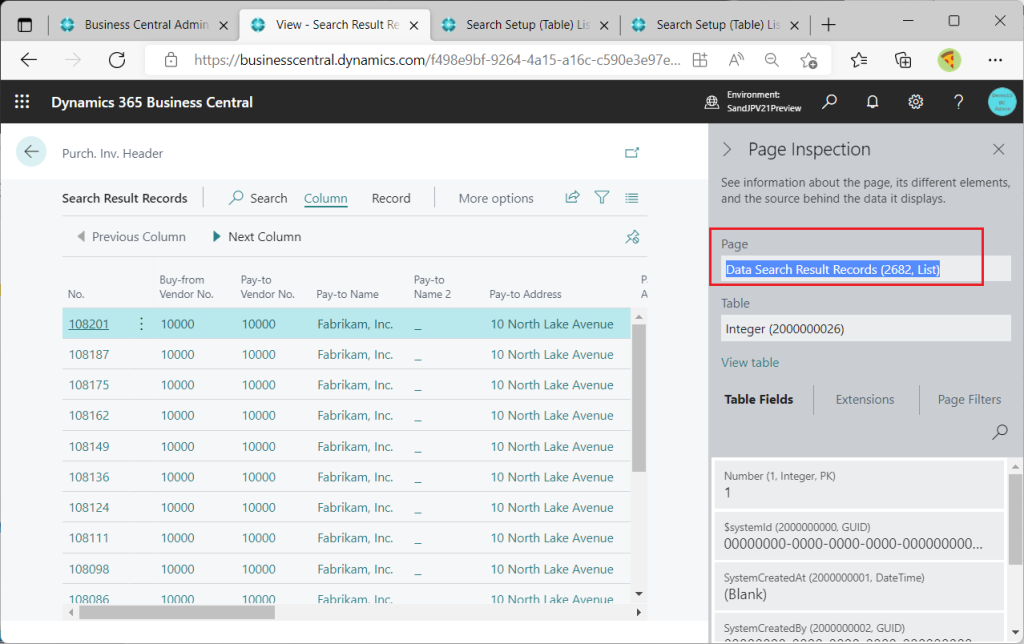
Select a line item and click Show Record from the Record tab. You will then jump from the list page to…
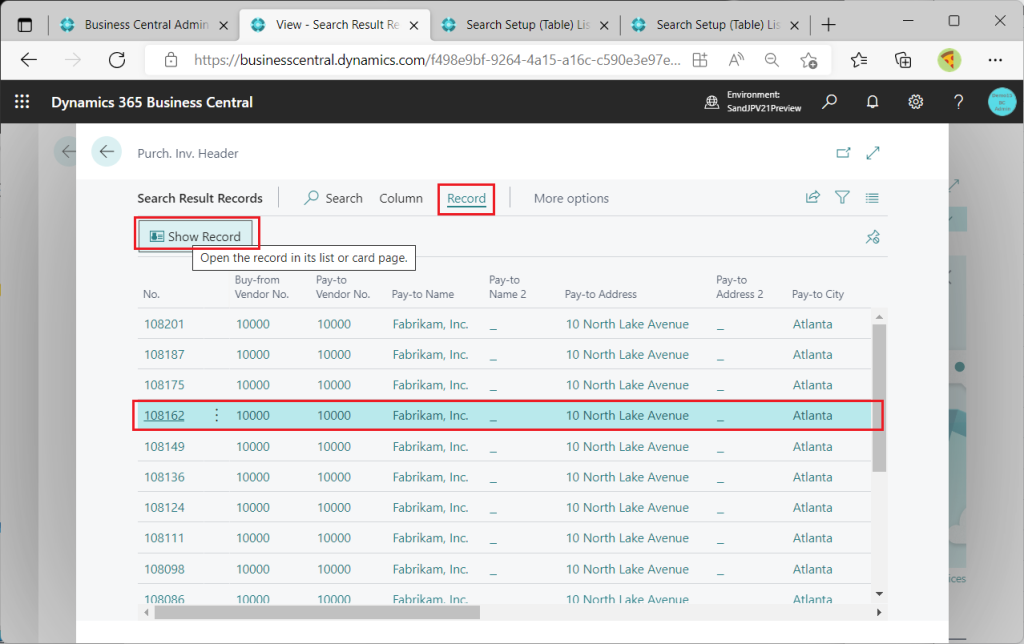
Card page of Posted Purchase Invoice.
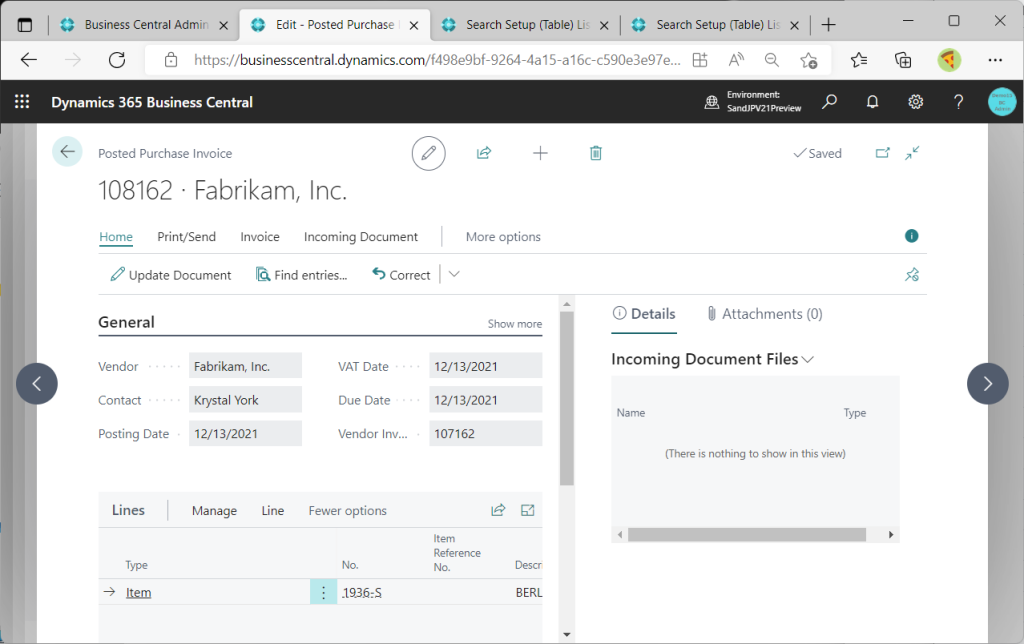
Let’s take a look at the old and new object comparison list from the previous blog post. Searching for a new object with an object name of “Data Search” will result in the following.
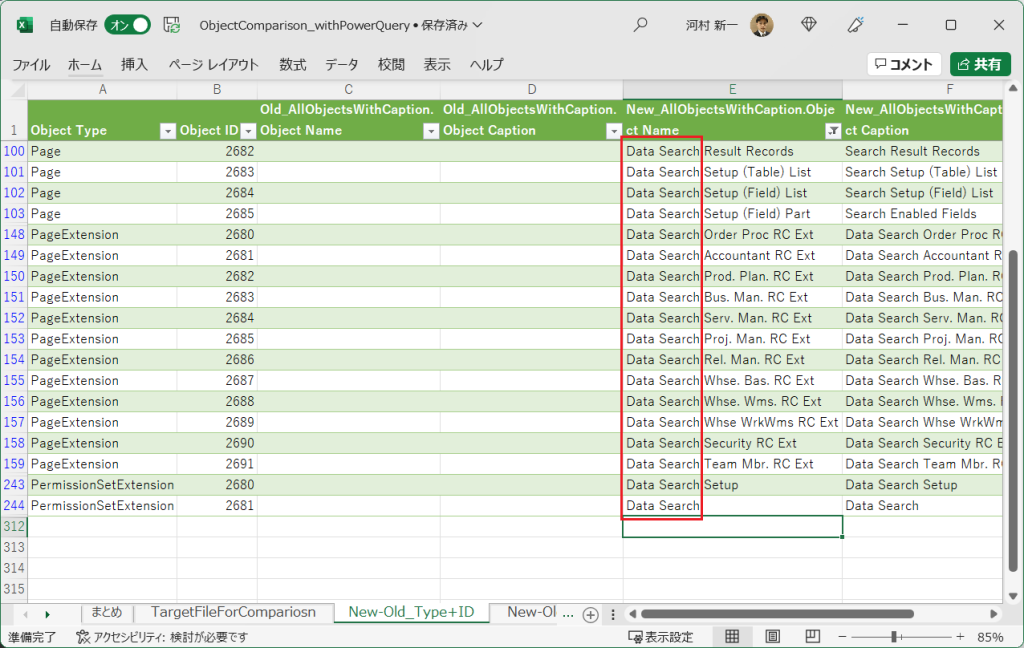
Open PageID:2683 to try it out. List of table to be searched is displayed. You can see Item table is listed as searchable table.
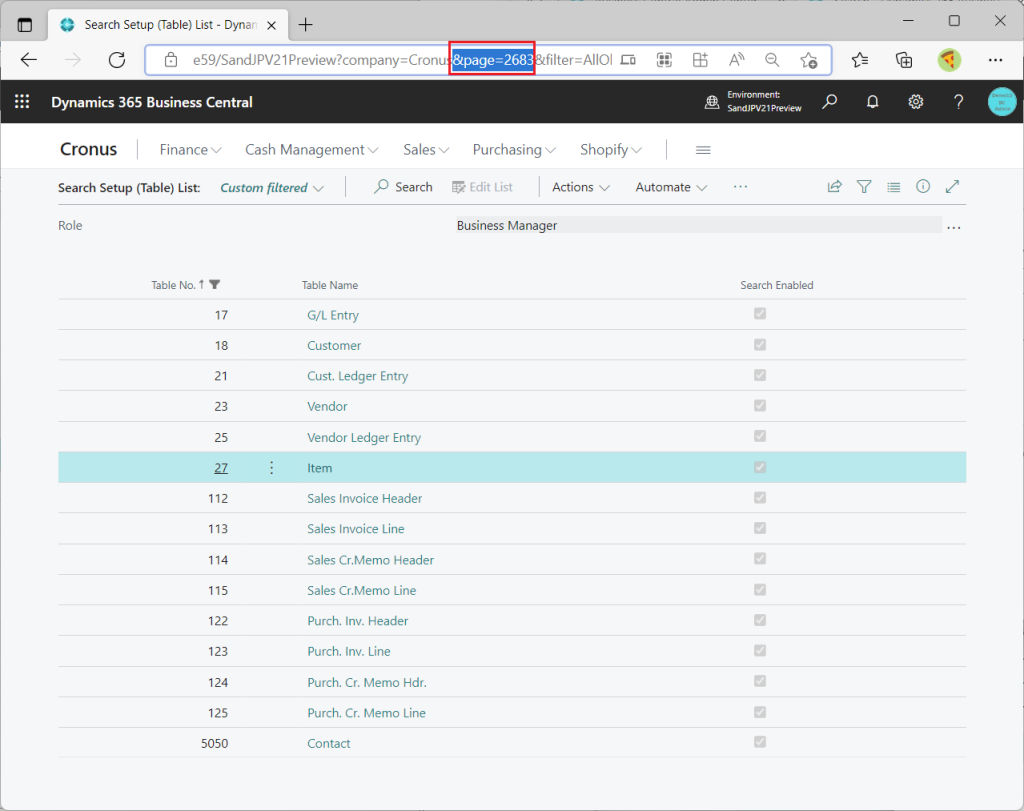
In the initial Cronus data, there are no items that contain “Fabrikam”, so I will create a new item record.
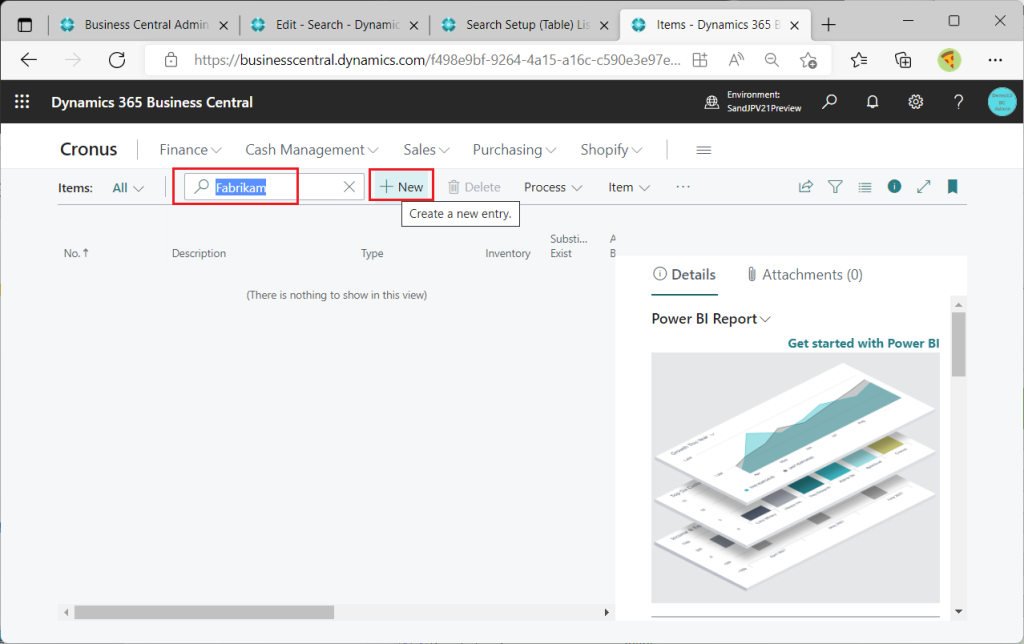
Add “Fabrikam Desk” as a new item.
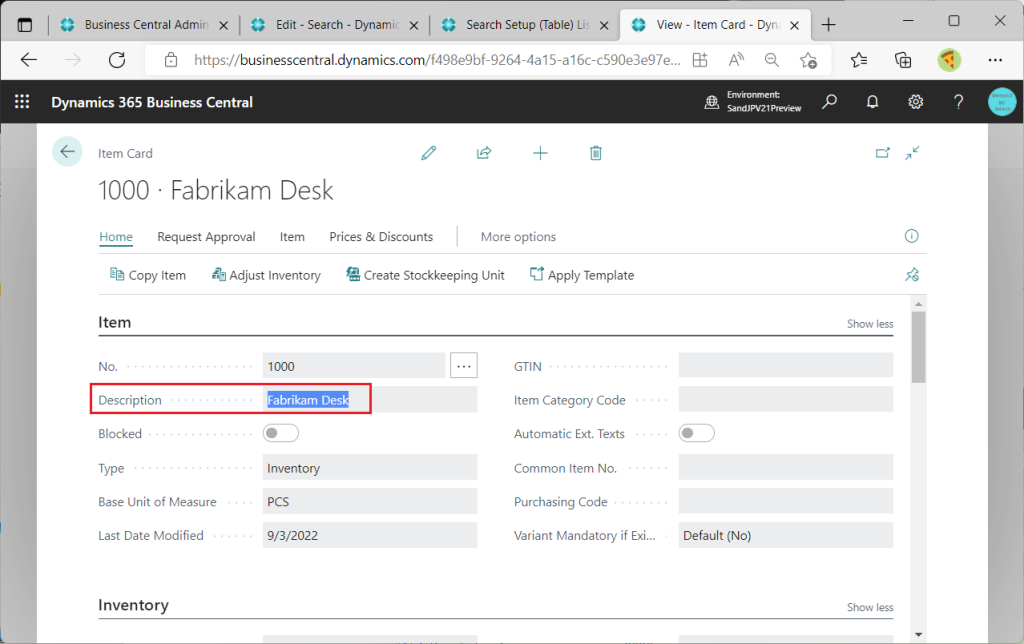
Using the search function again, the items above were displayed in the results when searching for “Fabrikam”.
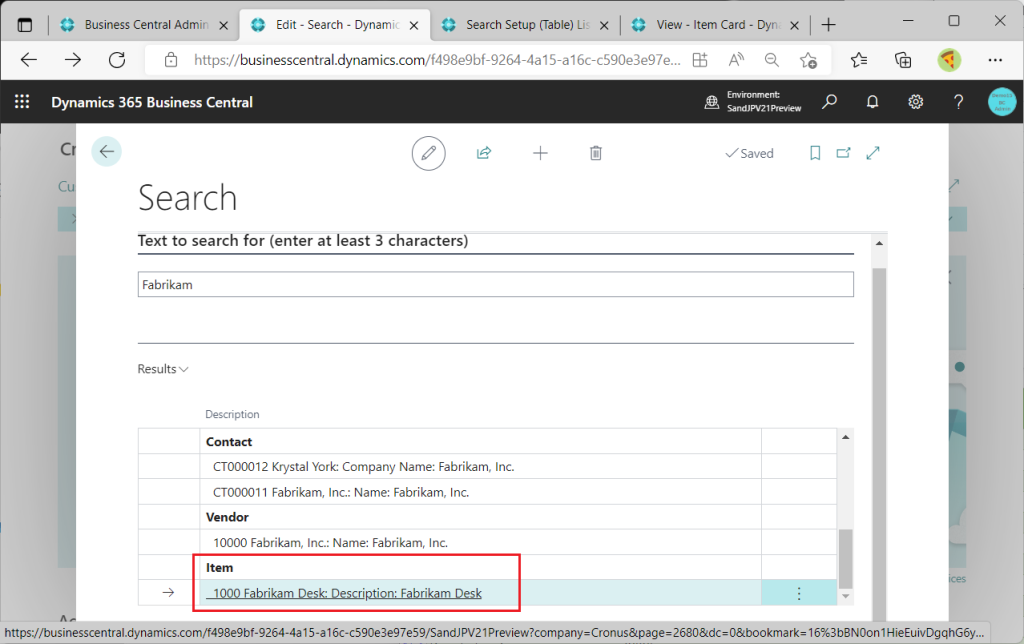
Are fields other than name searched? Create new Inventory Posting Group “Fabrikam” then create new item record that have “Fabrikam” Inventory Posting Group.
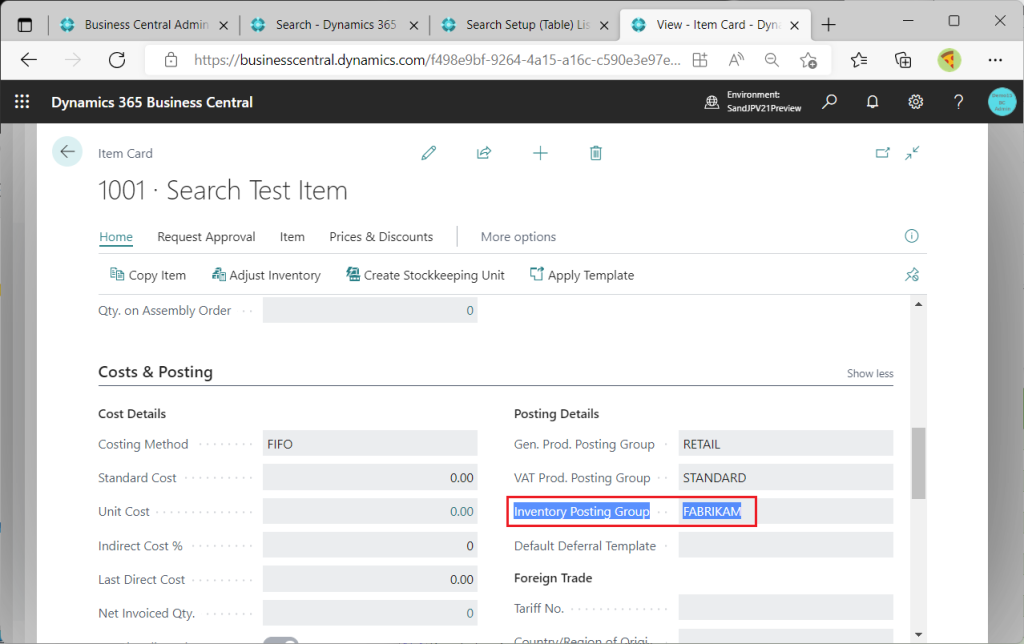
In addition, create one more item that has “Fabrikam” as Gen. Prod Posting Group.
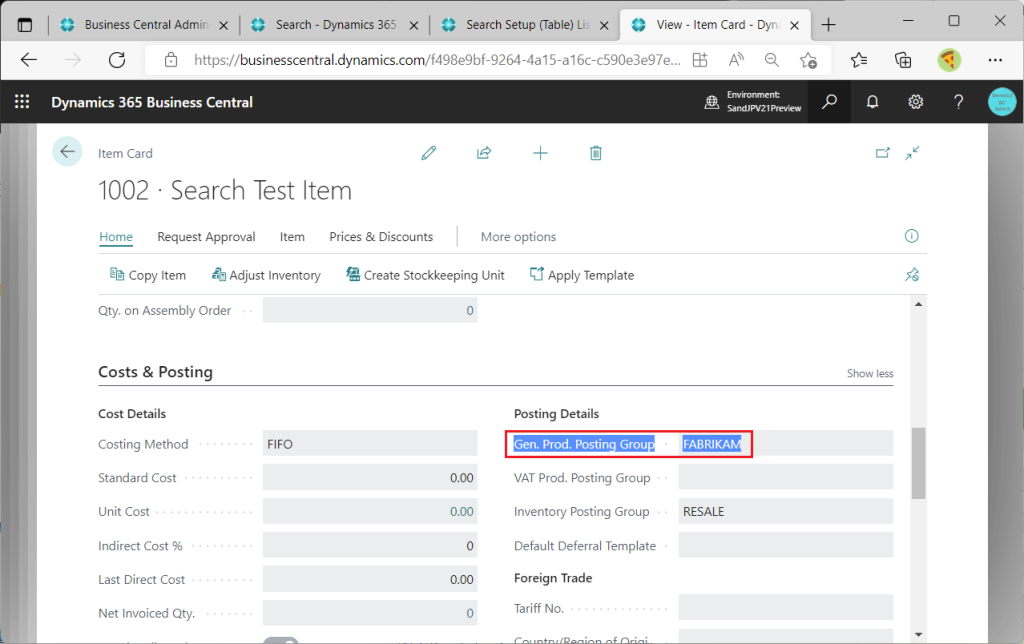
Return to the search page to search. Items with “Fabrikam” in the Inventory Posting Group will appear in the search results, but items with “Fabrikam” in the Gen. Prod Posting Group will not appear in the search results. Why is this?
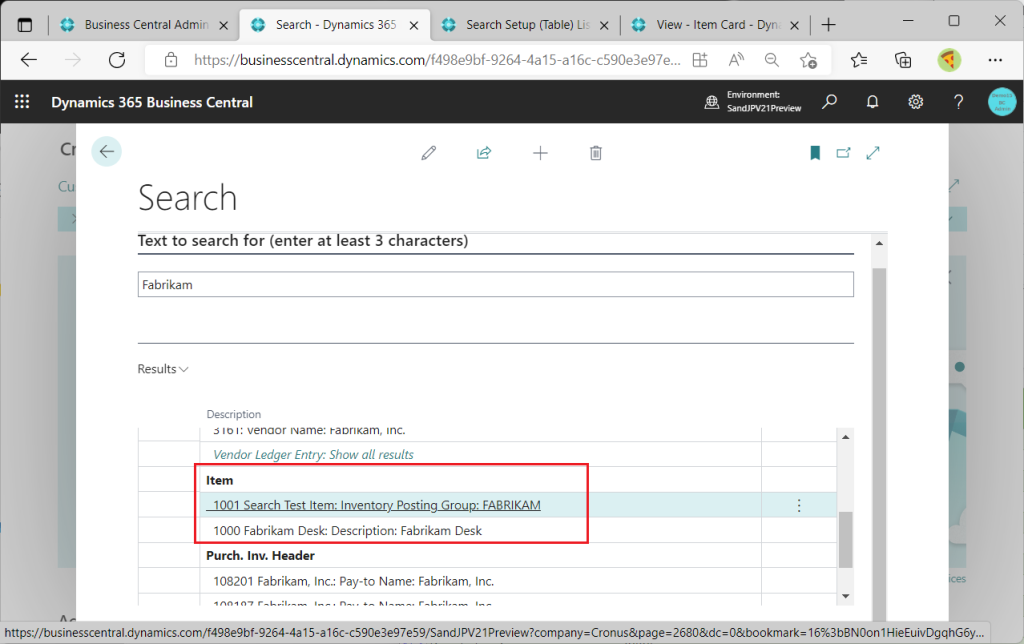
Return to the Search Setup list page and click on Item.
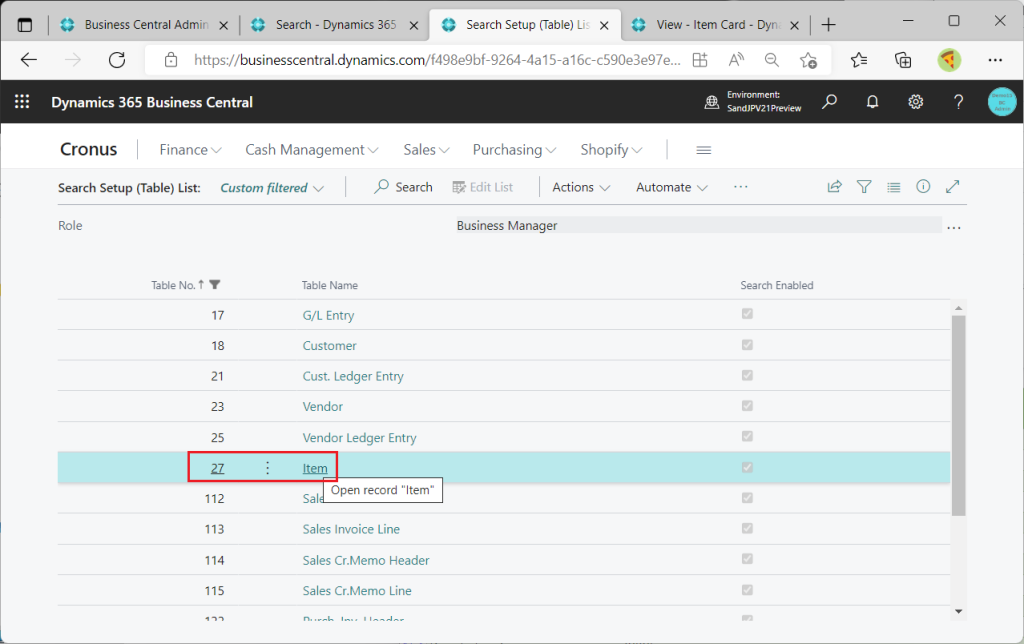
The list of fields in the Item table will then be displayed. Inventory Posting Group field has the Enable Search attribute set to On.
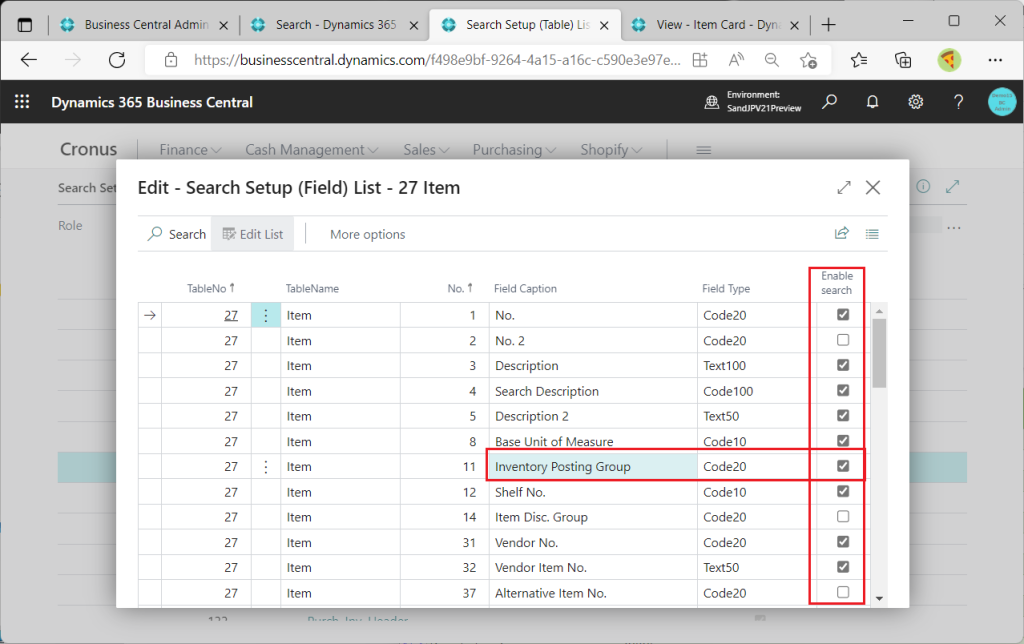
Gen. Prod Posting Group field has the Enable Search attribute set to Off. This is the reason why they are searched/not searched.

I will try to turn it On for a test.
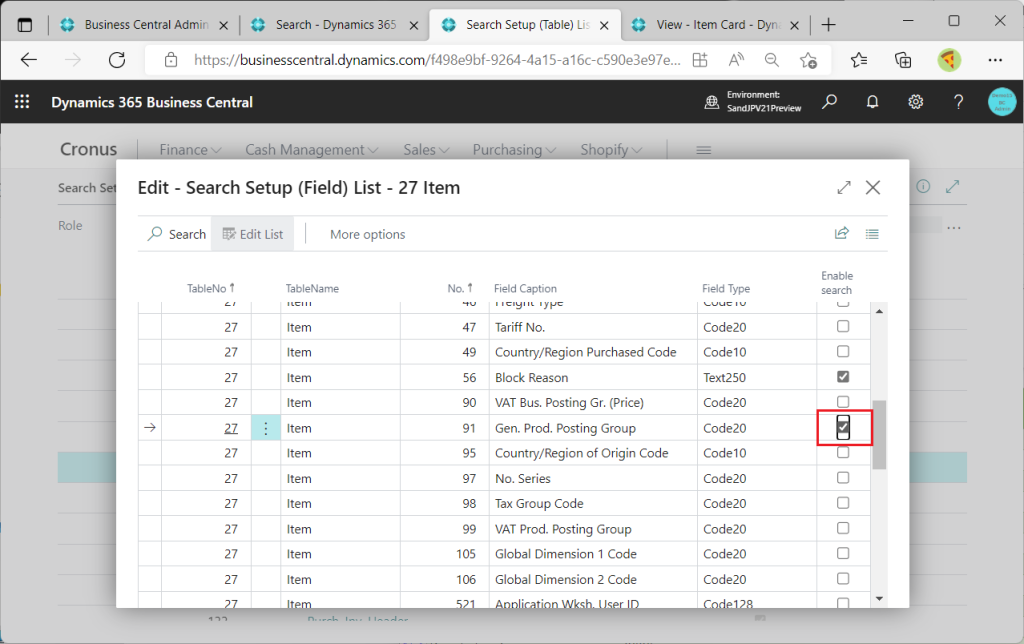
Returning to the Search screen, I searched again for “Fabrikam” and this time both items appeared in the search results.
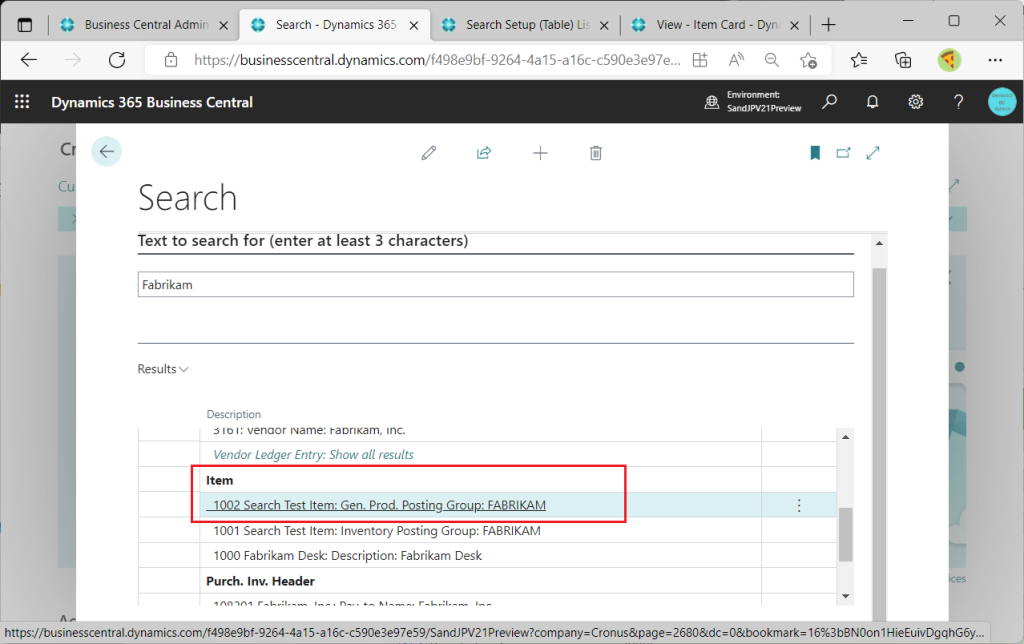
PageID=2684 is the page to set whether or not each field is to be searched.
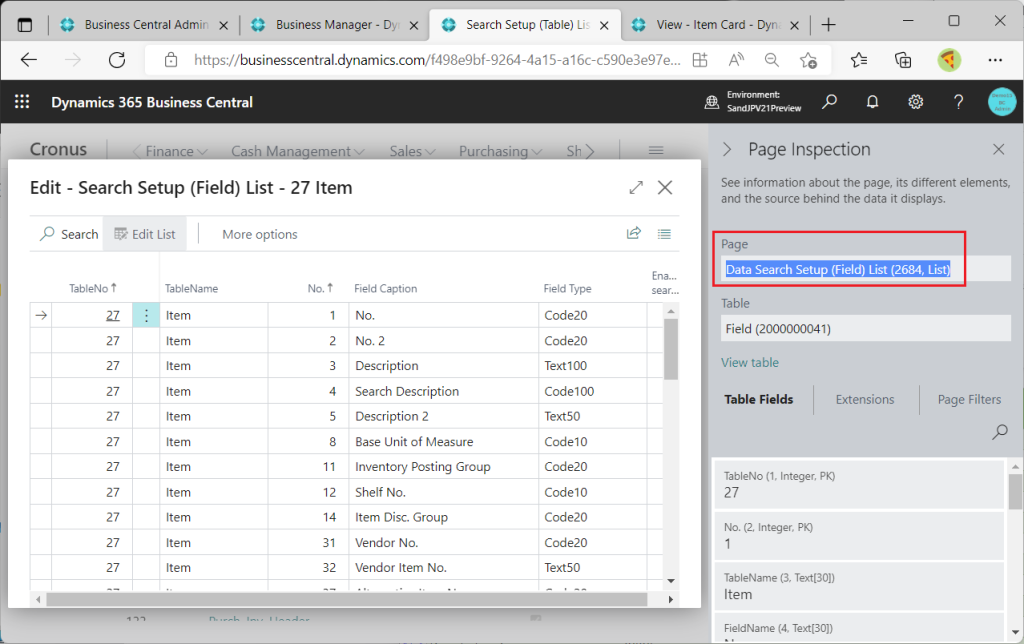
PageID=2684 is on the old/new object comparison list.
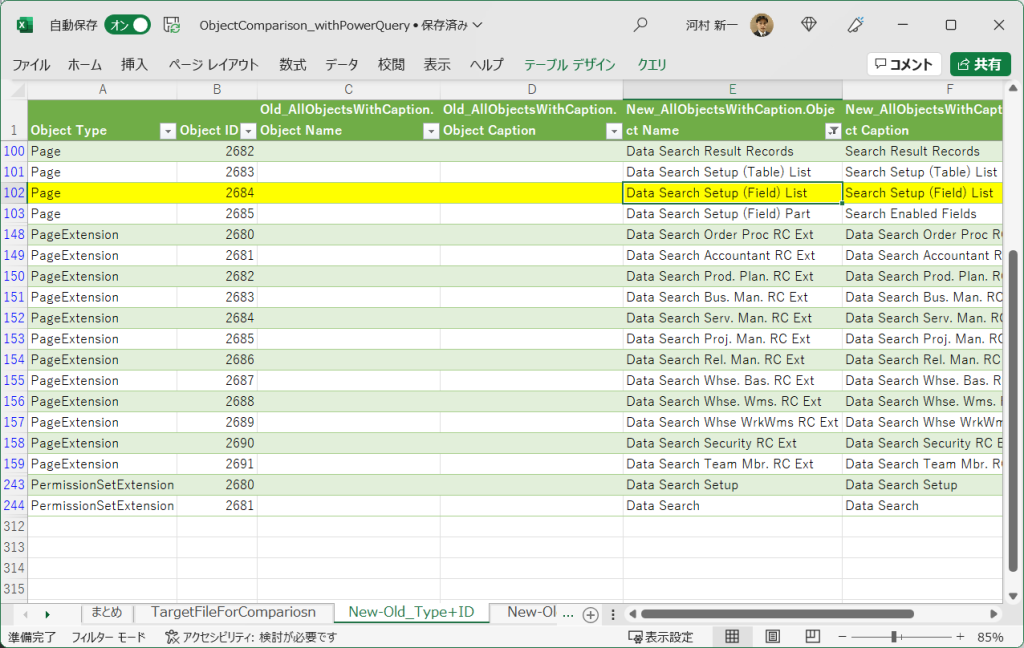
As I just showed you, it is possible to specify whether or not each field in the table is to be searched. Is it possible to specify whether each table is to be searched or not?
Looking at the Search Setup(Table) List page, it seems that “Edit List” button is not active, so that it is not possible to specify each tables to be searched or not. However, there is a “Reset to Default” button under Action menu, and when I click the button…
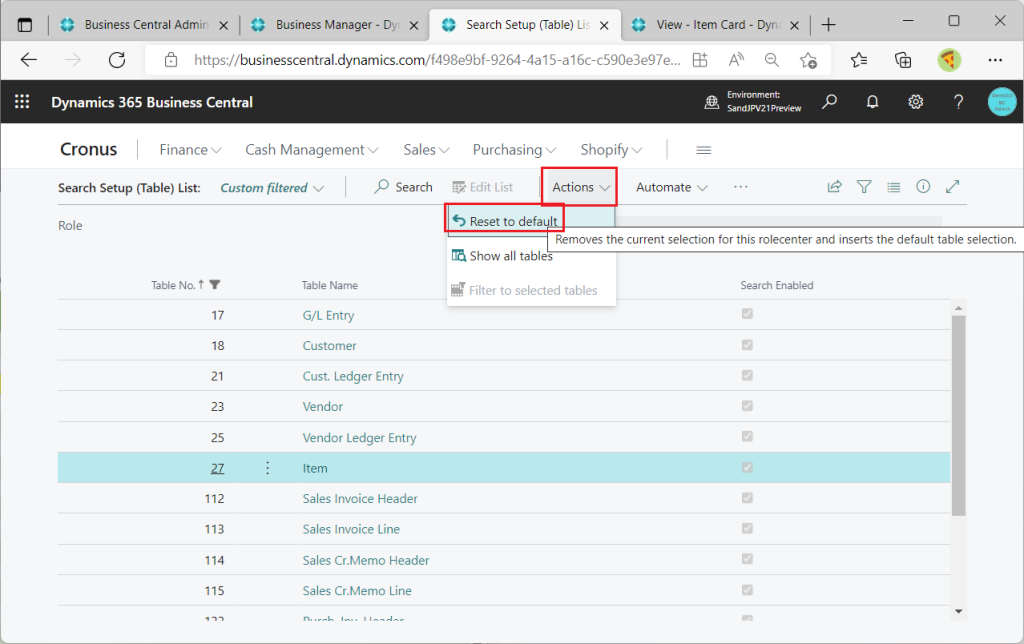
The following message is displayed. This message appears to be a message with the assumption that the table can be edited to be searchable or not.
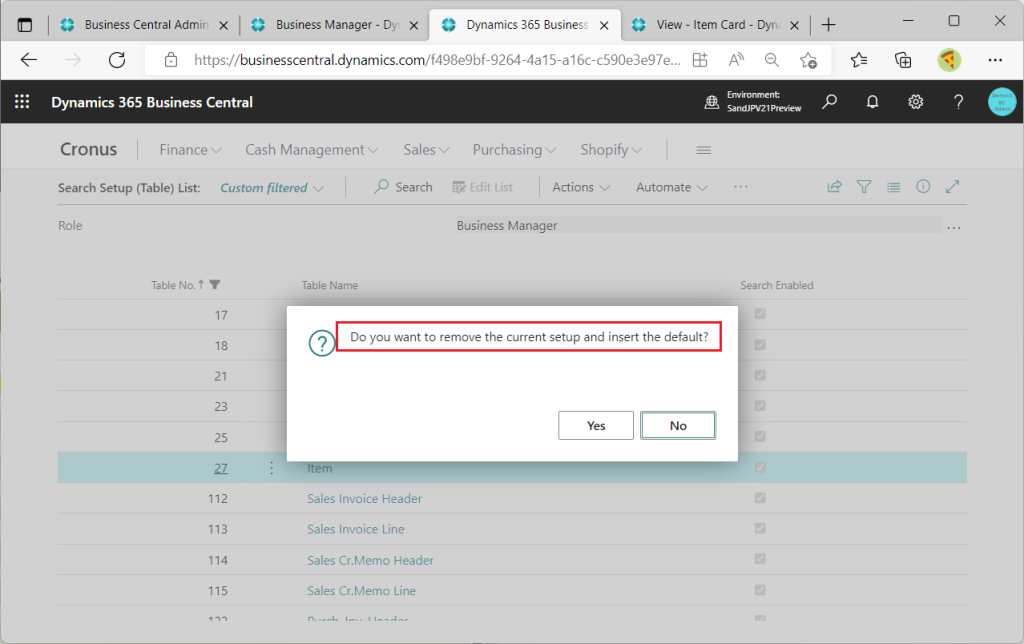
Let’s look again at the old and new object comparison list. This is my personal guess, but I think that a “Data Search Setup” page will be added in the future, from which we will be able to specify whether each table is searchable or not.
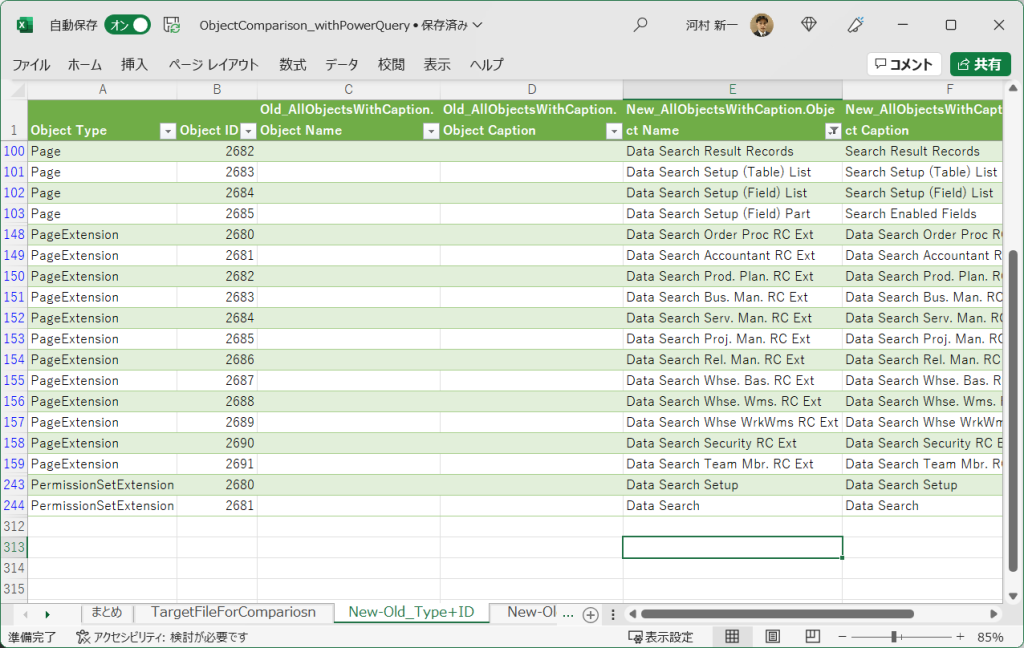
Anyway, what we are seeing now is a preview version, so it is possible that the functionality will be expanded in the future. Let’s wait and see what the future brings.