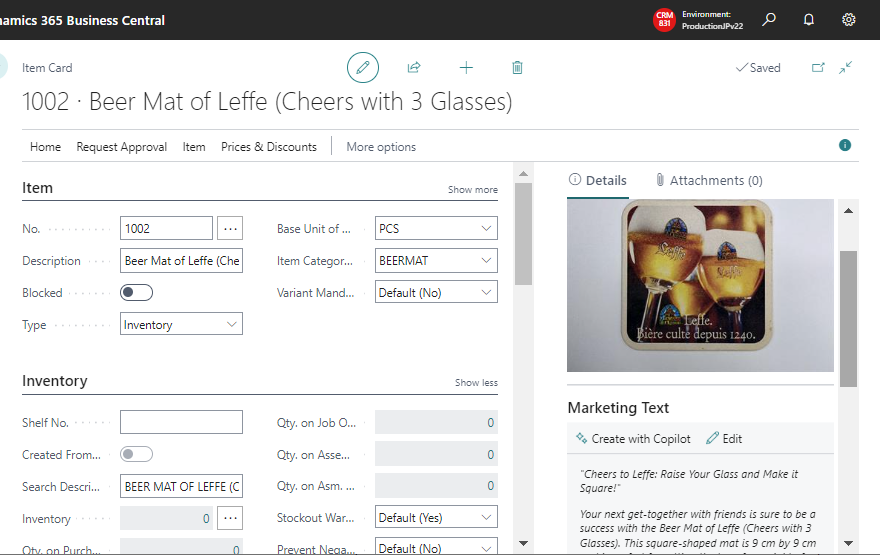New features have been added that allows you to create an item by uploading picture and Copilot suggest a discriptional text for marketing .
Whenever there is a major or minor update I always investigate the added objects. This time I noticed that “Page 7497: Item from Picture Wizard” has been added.
In addition to Page:7497, I see that several other Pages, Tables, and Codeunits have been added that contain the keyword “Item From Picture”.

Table of Contents
1. Create Item From Picture
I could not find the appropriate menu related Page 7497 using the search function (Alt+q), so I added the “?page=7497” parameter directly to the roll center URL. Then the following wizard page appears.
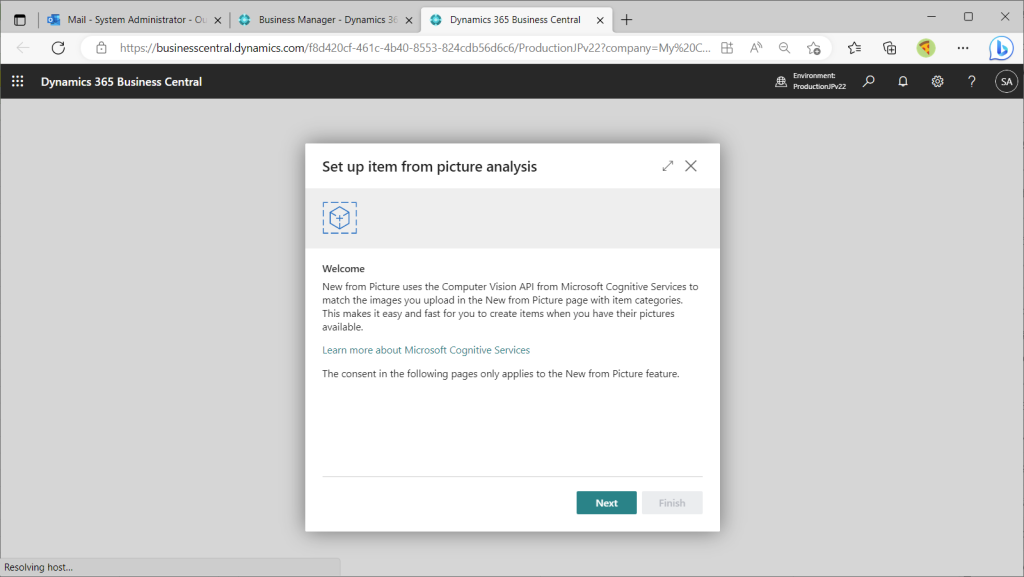
I clicked on the “Learn more about” link on the page, but the following page appears.. The link seems to be broken. So, click the “Next” button on the wizard page.
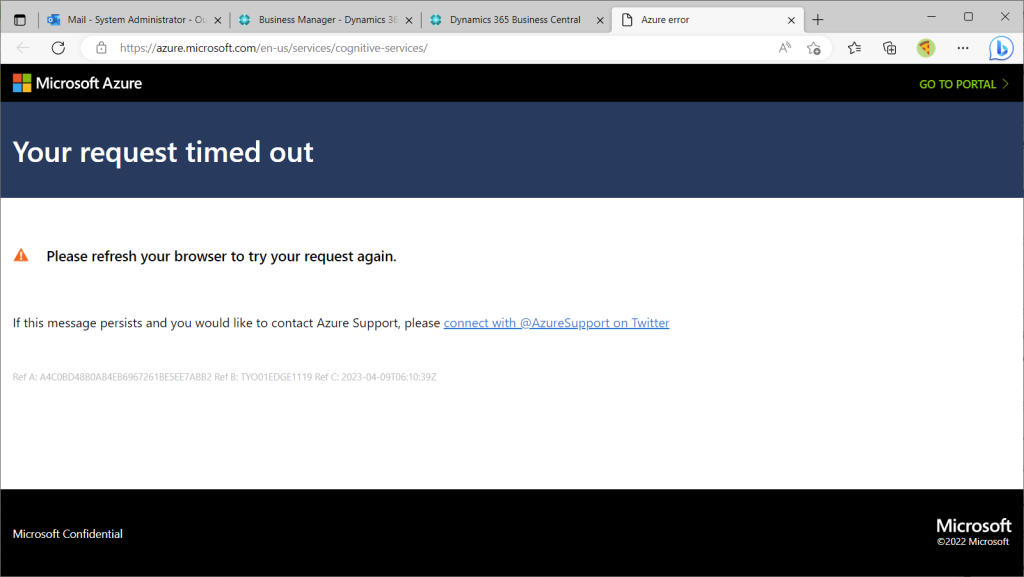
Read informatin privacy policy and service terms. Check the toggle and click “Next.
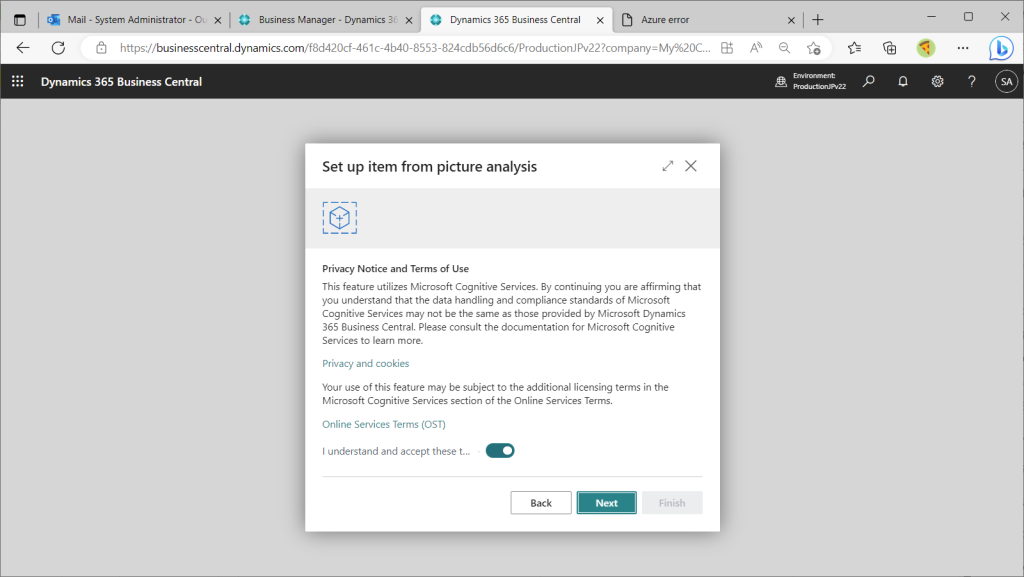
Click “Finish”.
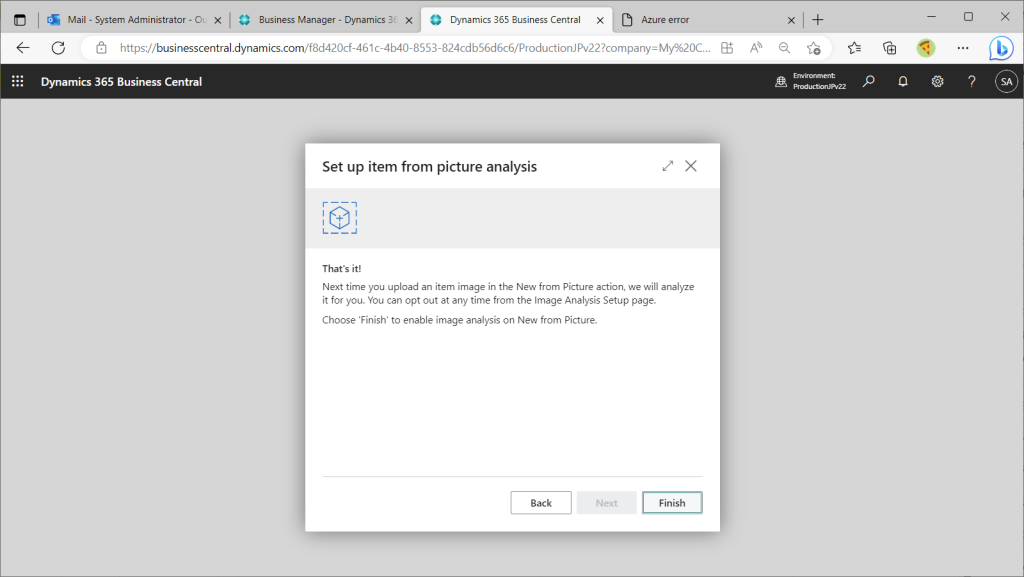
The initial setup now seems to be complete.
Before investigating new features, I created two sample items. (These two items are my beer coaster collection.)
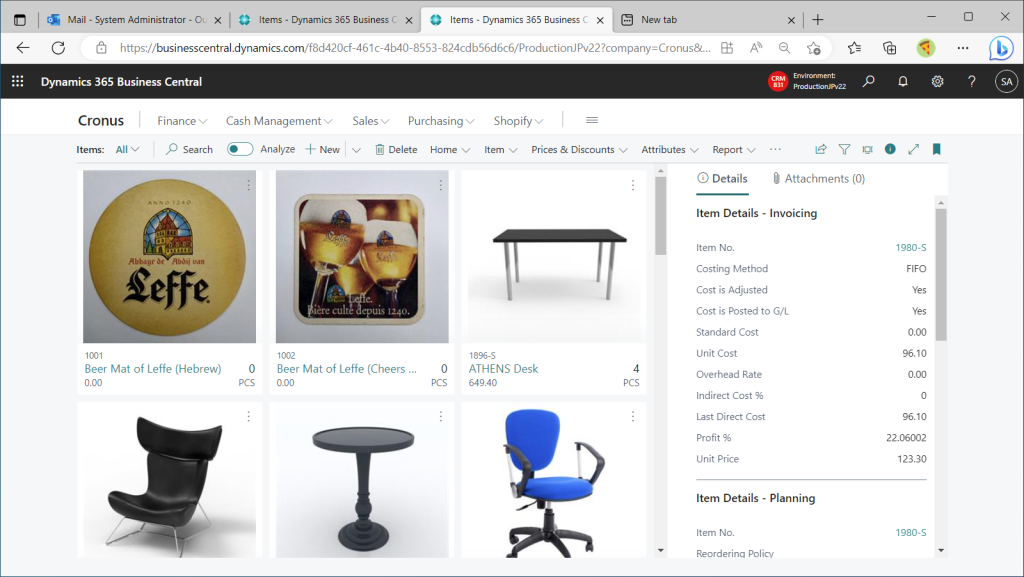
This is the card page of a sample item. (Attention. This item was registered by hand. I haven’t used the new features yet.)

Now, let’s try out the new feature. Search for “Picture” in the Item List page and select “New from picture” menu.
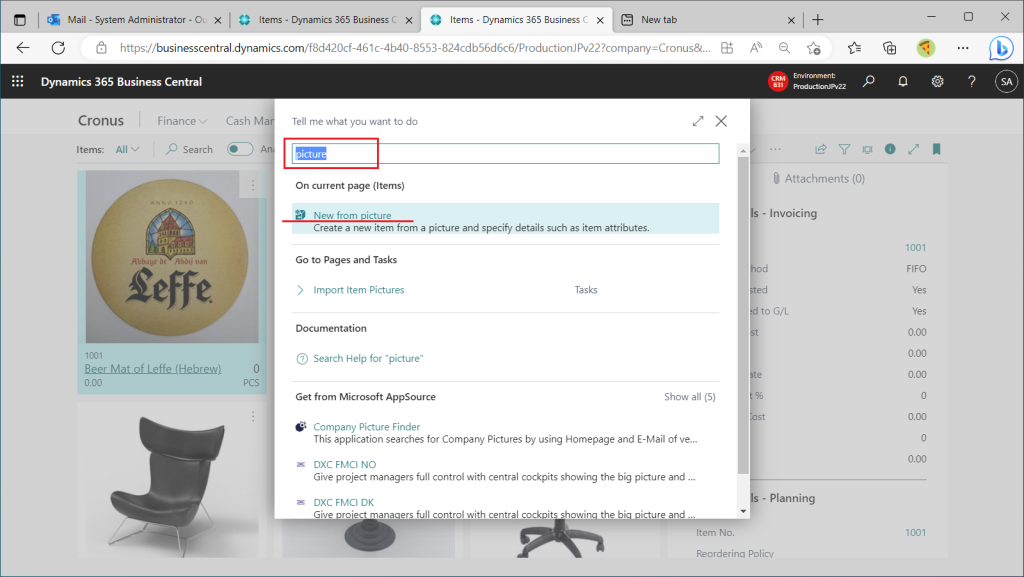
A page for uploading images will appear. I upload an image of an item that I have saved on my local PC.
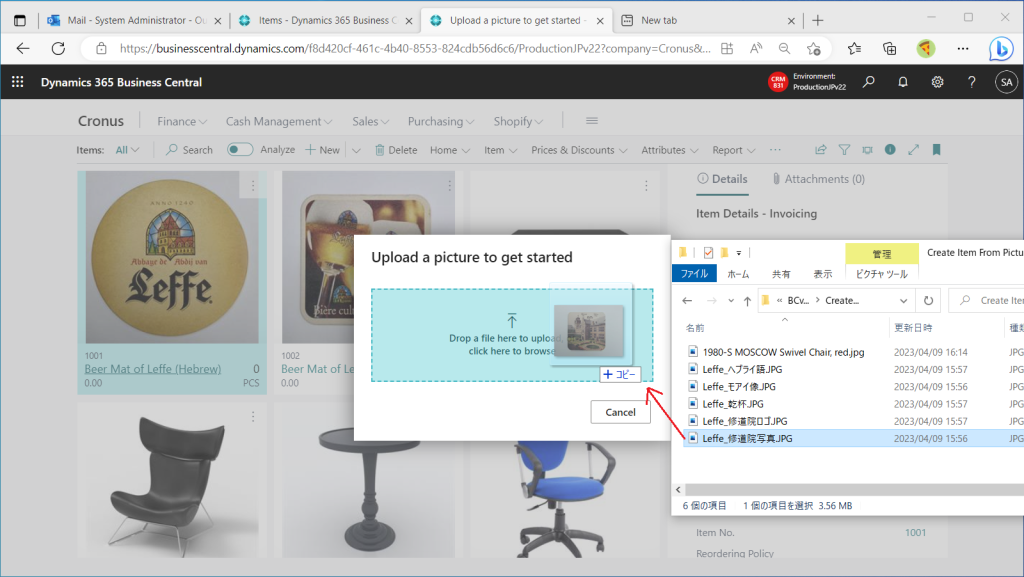
The “Create Item from Picture” page will appear. The uploaded image is displayed, and the item master template is initially proposed. Item Category and Attribute are blank.
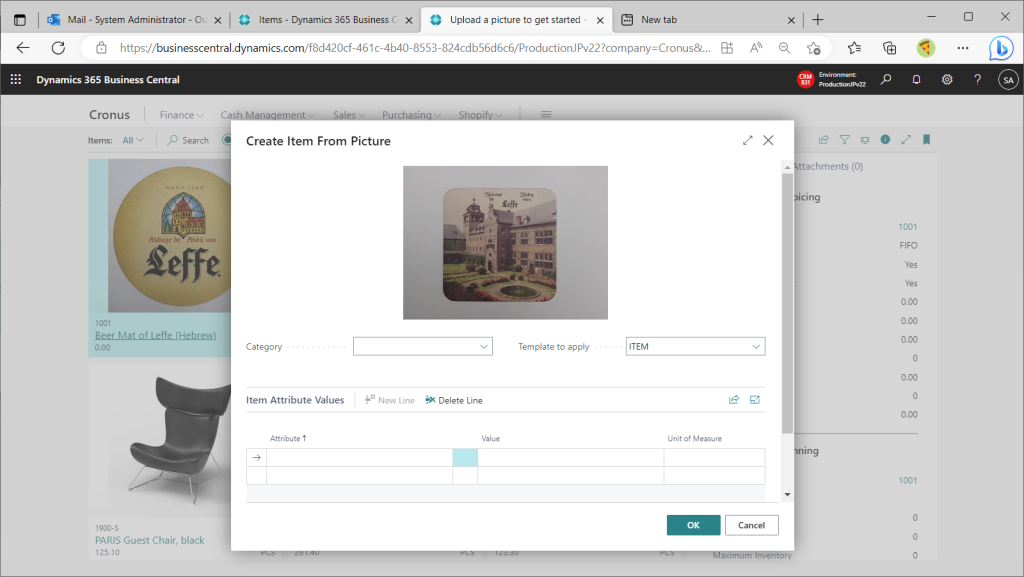
There are no appropriate choices in the Item Category of Cronus, which is not surprising since Cronus is a furniture business and does not deal in beer lol.
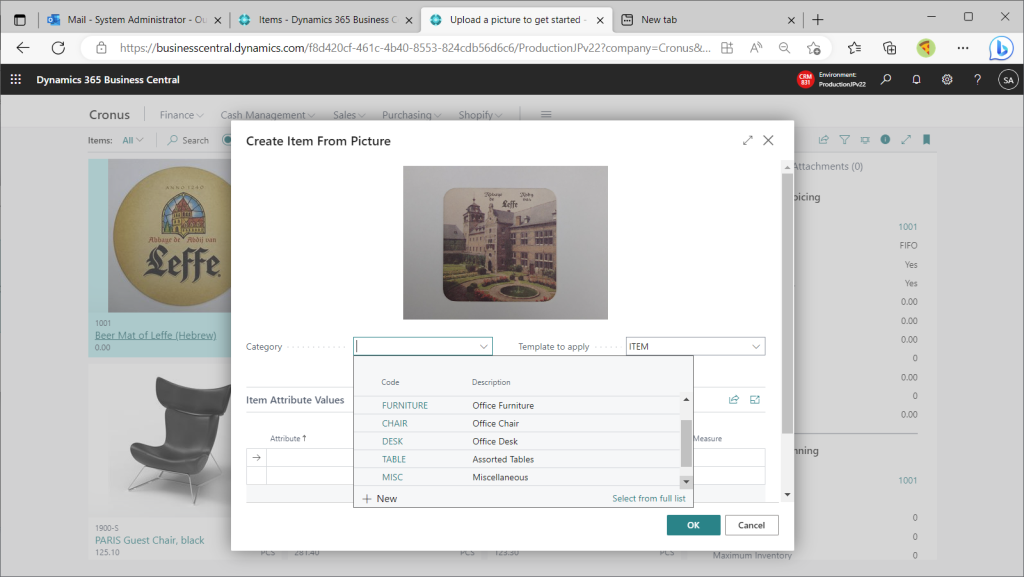
I want to sell beer merchandise in Cronus, so I will register an additional Item Category.
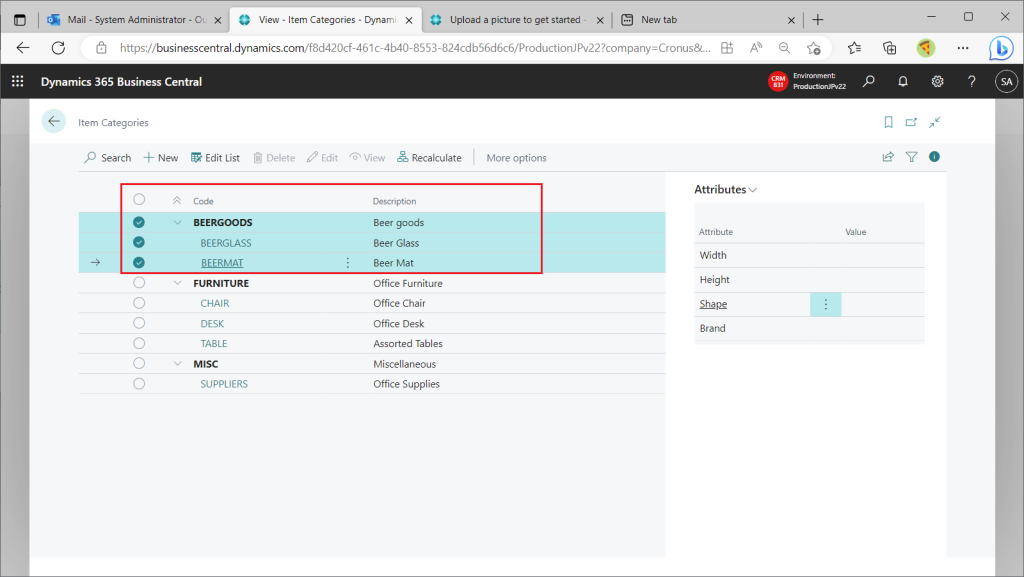
Create a new Item Category for Beer Coaster and associate Attribute with it.
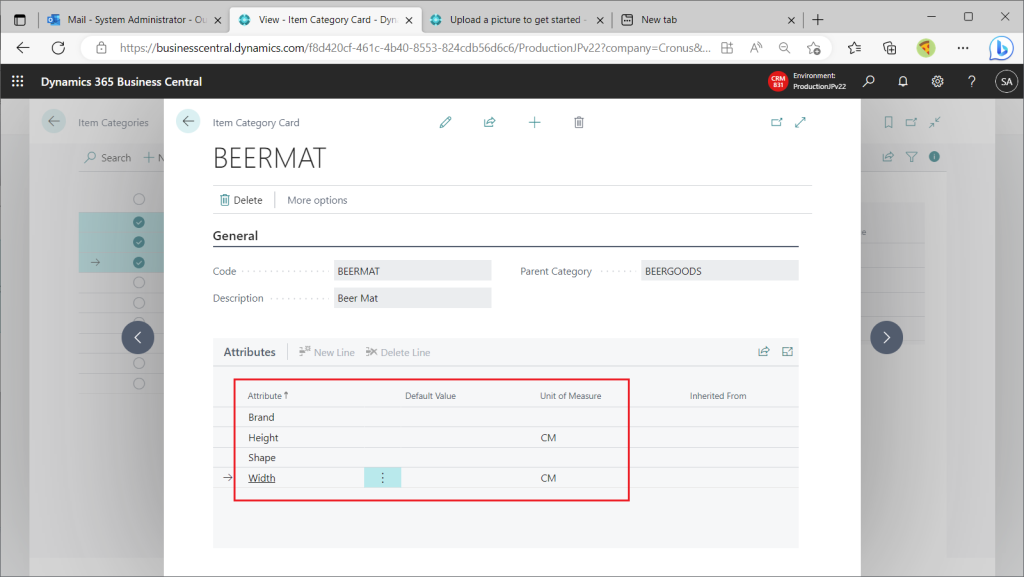
Return to the “Create Item from Picture” page and select “BEERMAT” for the Item Category. Then Attribute is proposed.
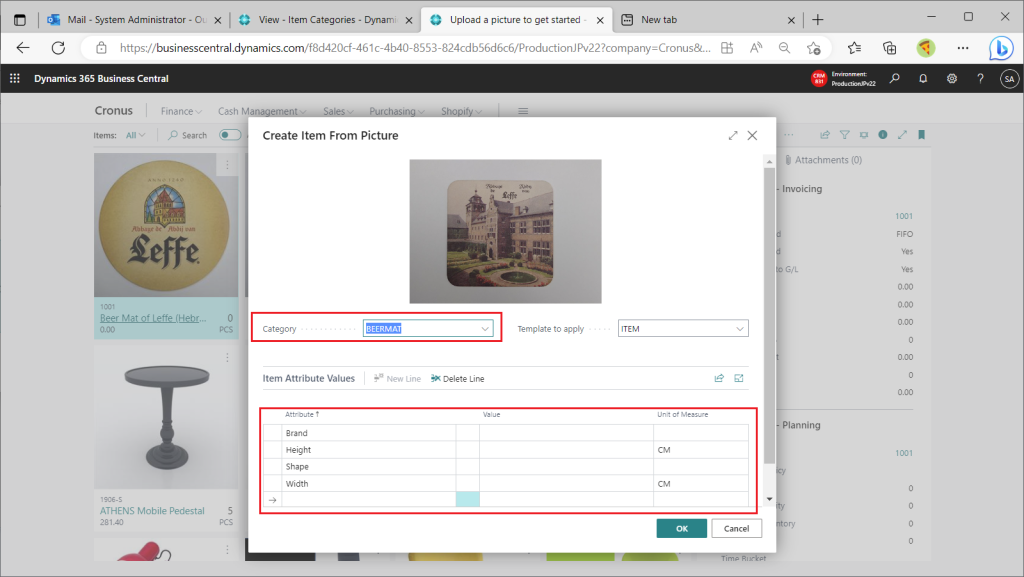
Attribute values are manually registered by myself. Finally, click the OK button.
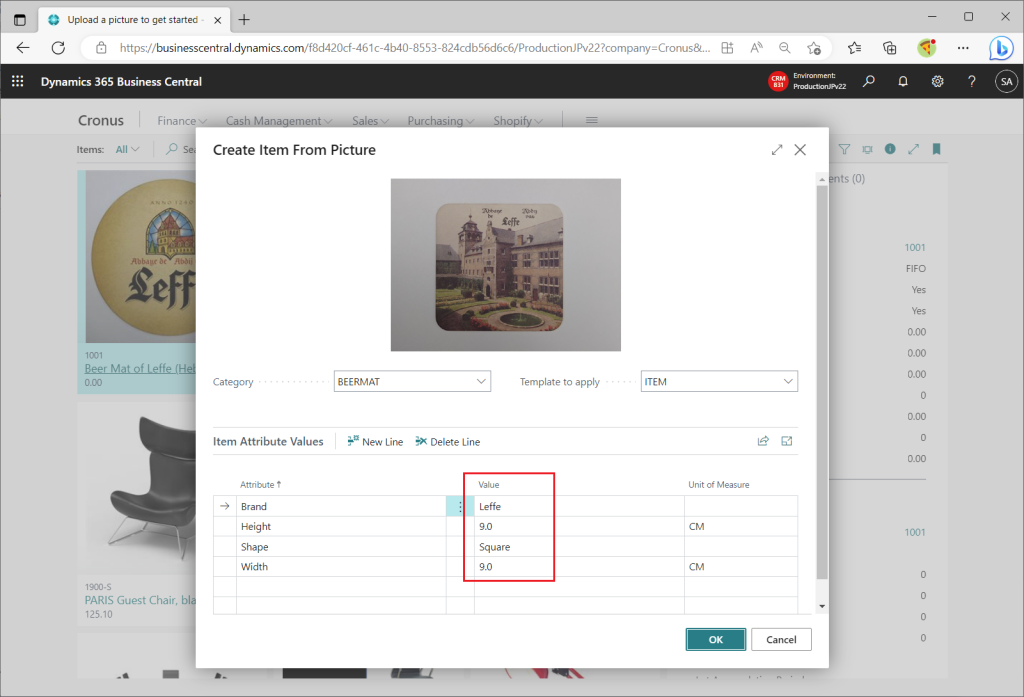
Then the item is registered. It is also nice that the file name is set to the item name. The item name should be changed appropriately.
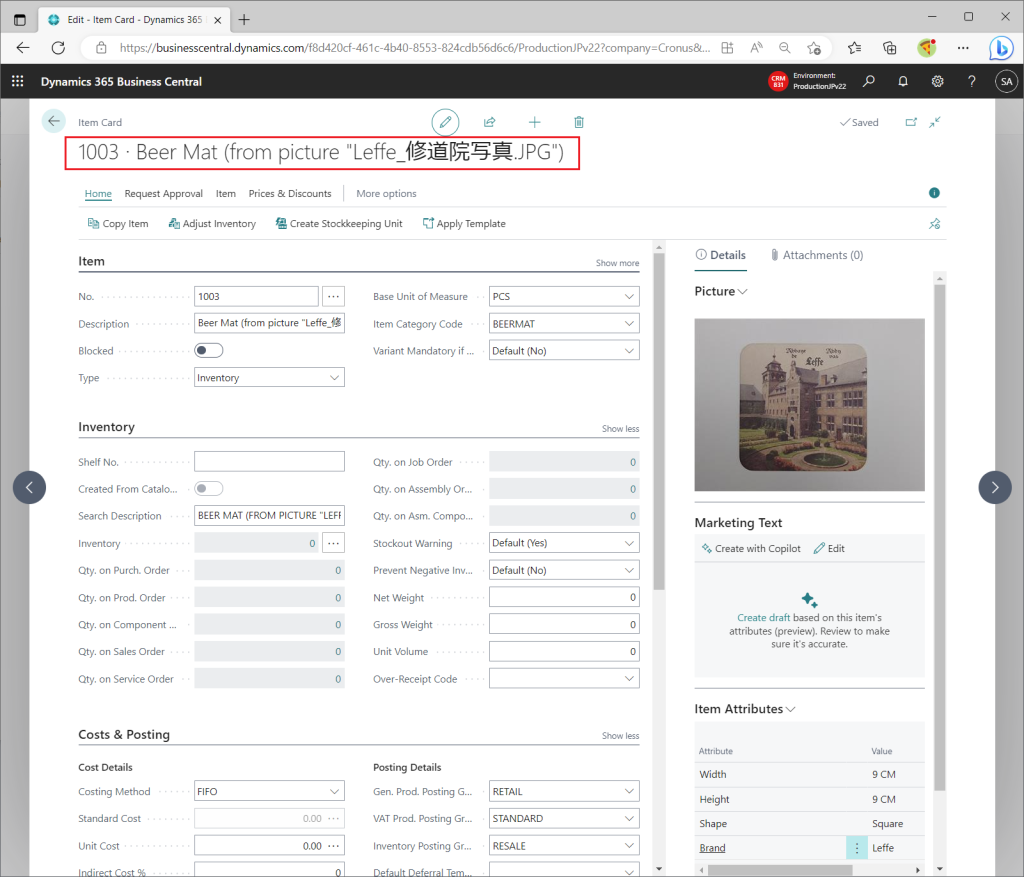
2. Create Marketing Text with Copilot
In the Factbox, you will find a “Create with Copilot” button in the “Marketing Text” section. It seems that Copilot will create the text for you to advertise your product. Let’s click on it.
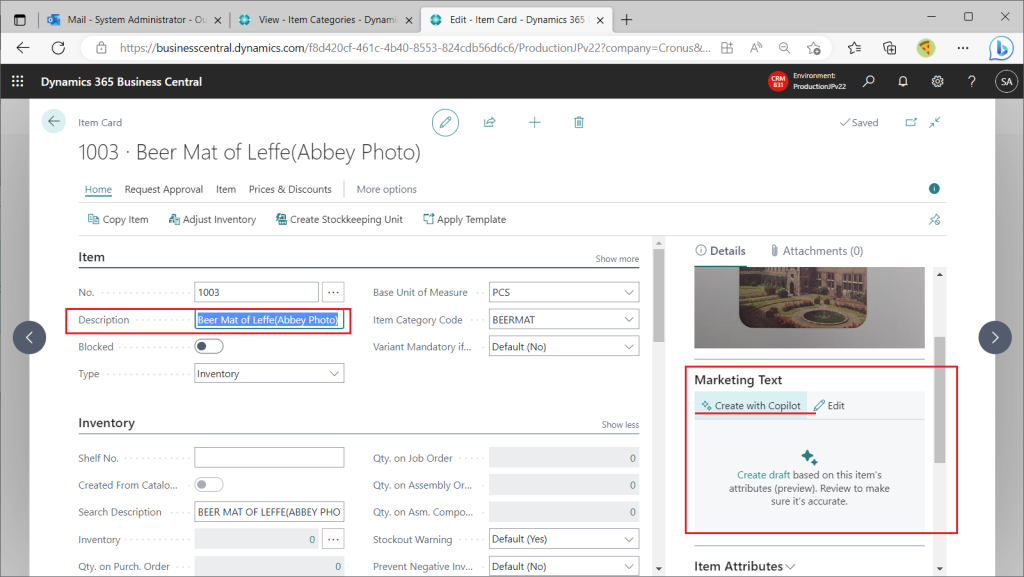
The Copilot privacy policy will be displayed, click “Agree” to accept.
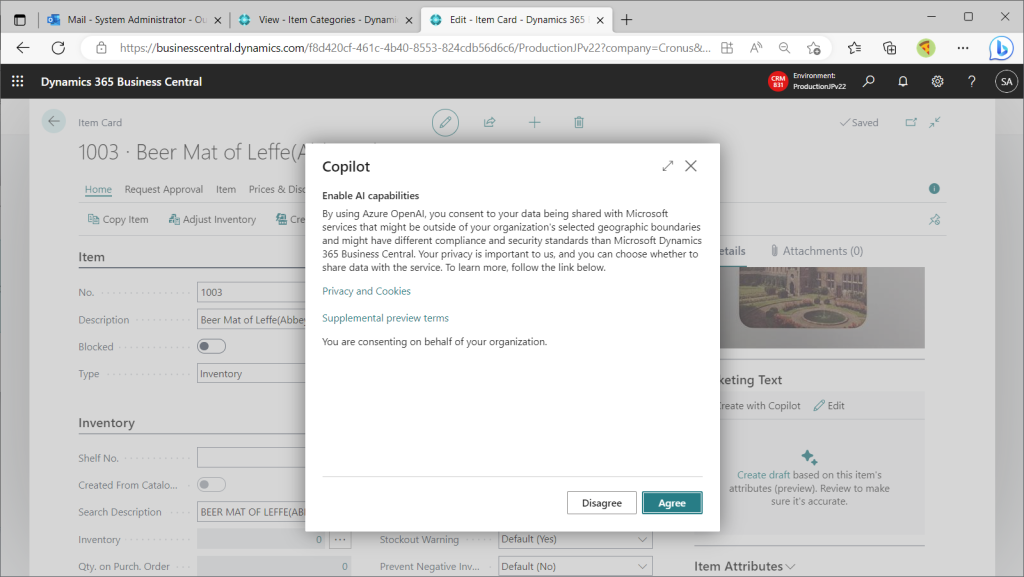
Copilot is now available!
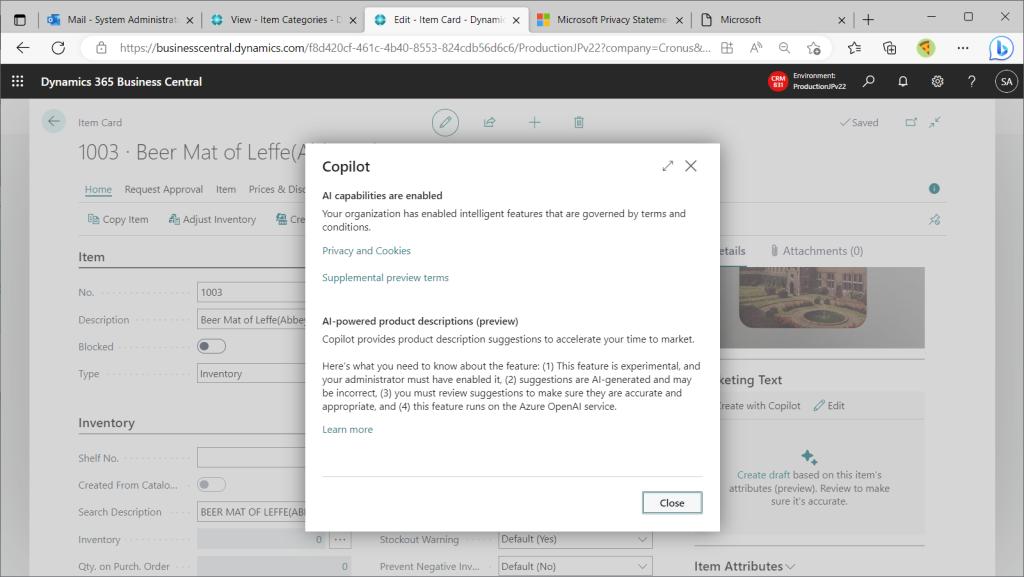
Marketing Text has been inserted! This is the text of the initial proposal, so click “Review and save the suggestion” to modify it. (It may contain lies or hype.)

Marketing Text can be edited on a dedicated page. It is rich text and can be decorated in various ways.
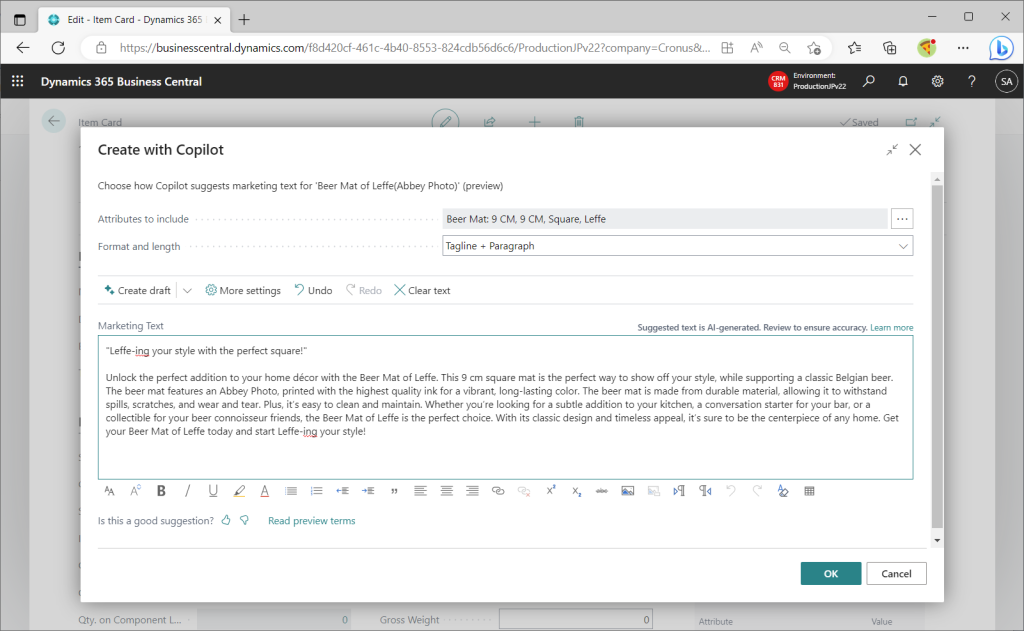
I checked using DeepL translated into Japanese. It’s a bit hype. (This coaster are made of paper, so they are not durable and cannot be cleaned. It’s a rather rare item, so it’s an ornamental collection that I don’t use on a daily basis.)
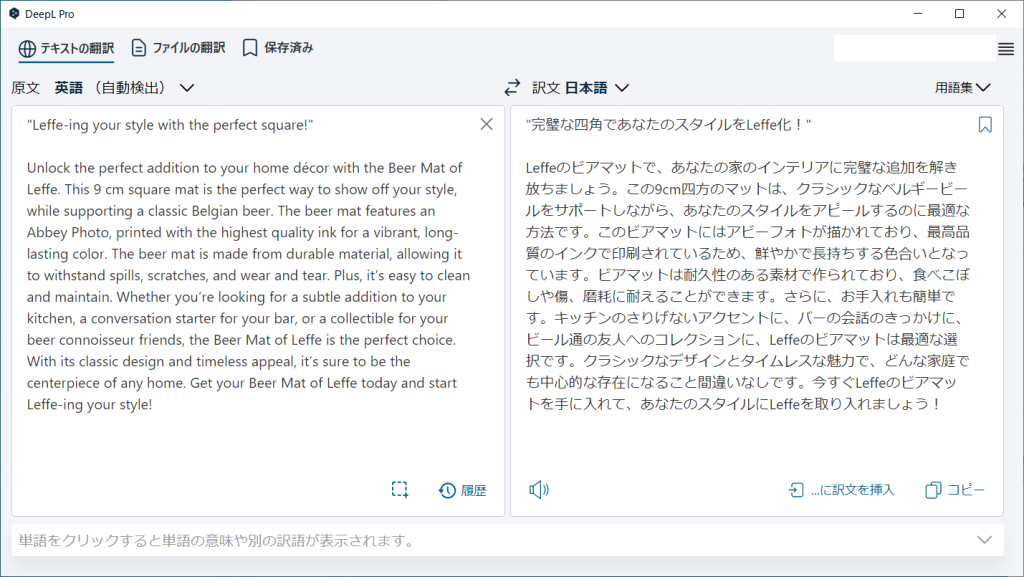
I will try to generate text in Copilot for another coaster.
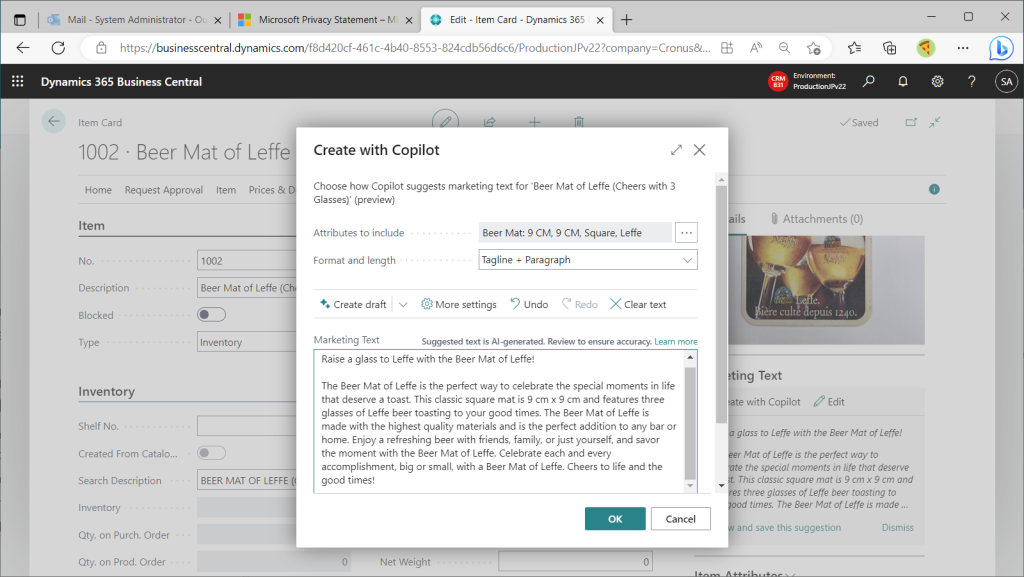
This one has created a nice description. Drinking beer with this coaster will make us happy, lol.
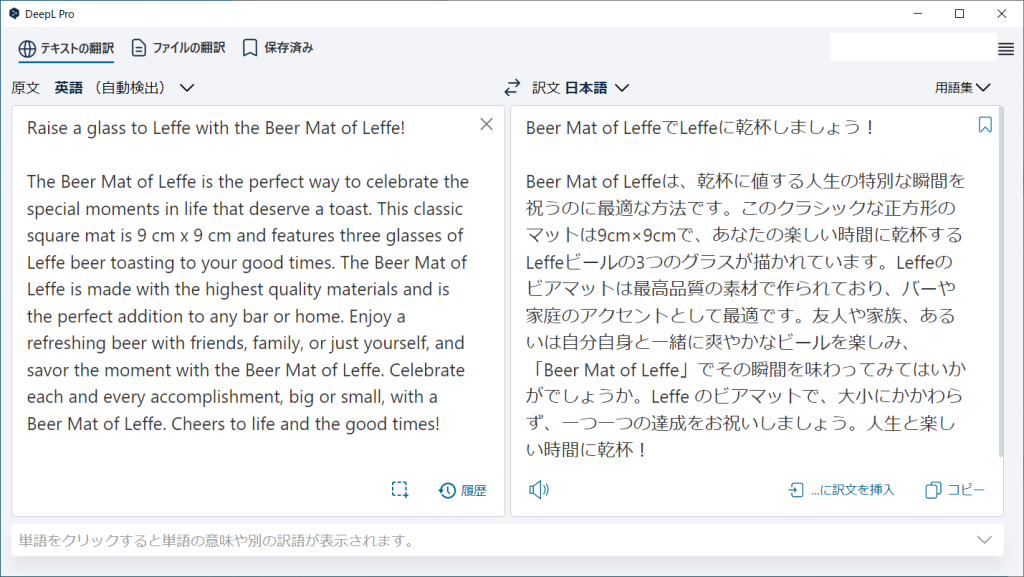
By the way, I was a little concerned that the Item Category was not initially suggested when I uploaded the image, so I tried it with an image of an existing item on Cronus. Download existing item images.
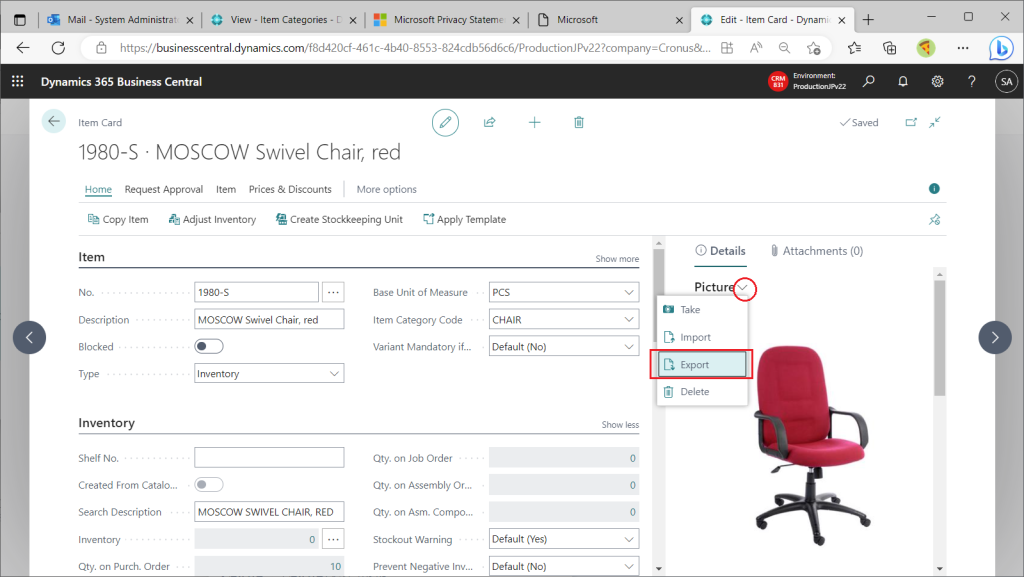
Upload the downloaded file as is.
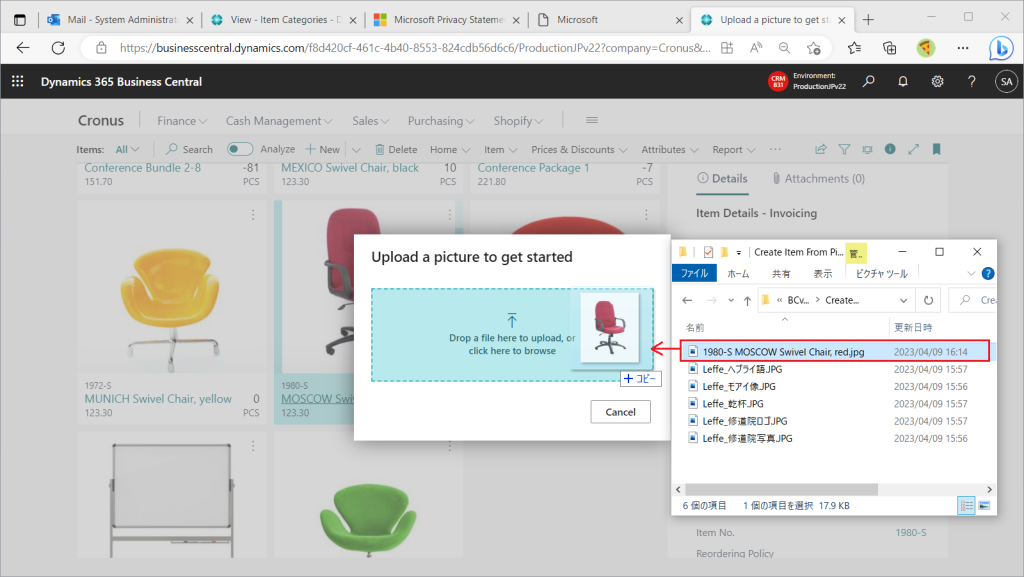
Then, Item Category was suggested. It seems that the AI determined that the uploaded image is a “chair” and suggested the Item Category initially. (I’ll upload a lot of images from my coaster collection later and let the AI reinforce learning so that it can recognize beer coasters.)
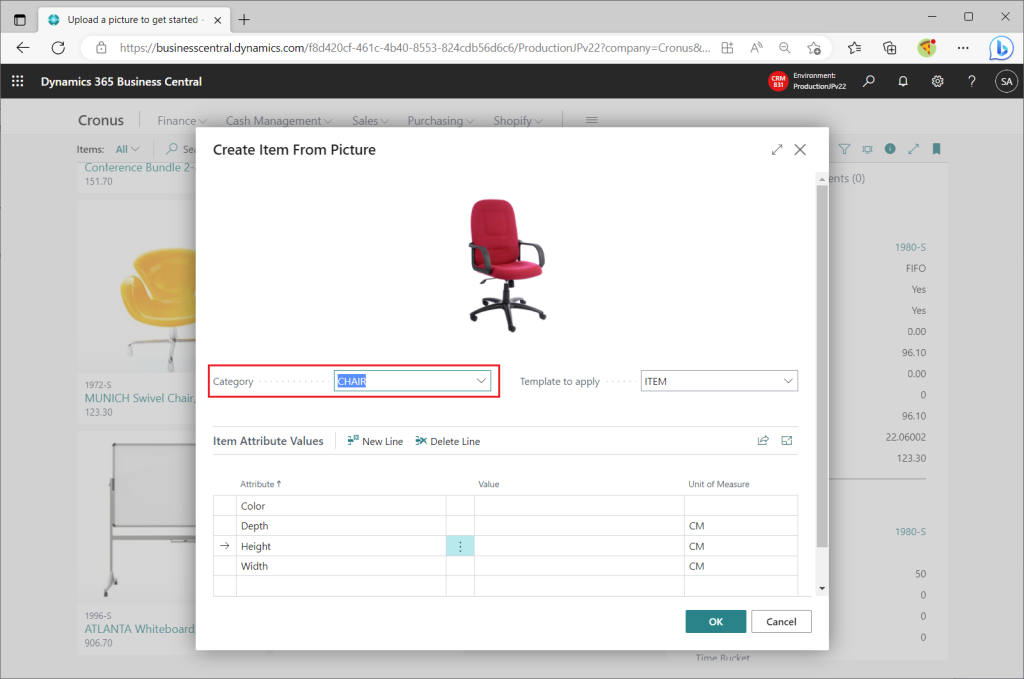
3. Summary
- A new feature “Create Item from Picture” has been added on BCv22.
- It performs image analysis at the time of upload and suggests an Item Category.
- Attributes that are tied to Category are suggested, and the values must be entered manually.
- The Marketing Text for an item is initially suggested by the Copilot function. It is created based on the item name and Attribute.
4. My Impression and Idea
The idea of registering images as a starting point is interesting. It seems user-friendly and easy to add. However, I am concerned that even sales order etc. will be posted without properly checking if the posting group and other parameters are correct. So, it is better to block the item after registration, and then unblock them after the accounting department reviews it, and after the review sale orders and purchase orders can be create.
If possible, it would be great if the AI could initially suggest the value of Attribute, such as the color of Cronus chairs or the shape of coasters (round or square), which the image recognition AI should be able to determine with ease. I believe there was a function released about several years ago to determine the gender and age of a Contact’s face image.
The ability to create Marketing Text in Copilot is amazing…Copilot means it is running on GPT-4 which I never imagined BC would have GPT-related functionality so soon. I would like to try Copilot as it seems to have more than just item description text.