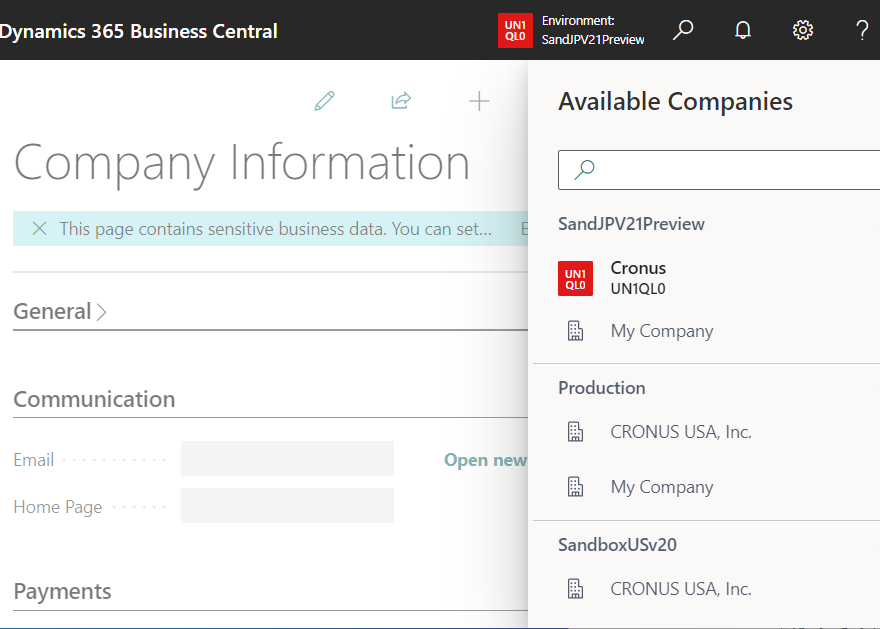2022 Release Wave 2 (Preview) makes D365BC’s company switching very convenient, so I’d like to introduce you to this new feature.
On the left of Tell Me What button on the application bar, there is an icon that displays the environment name. In the Preview version of 2022 Relase Wave 2, clicking on this icon will display…
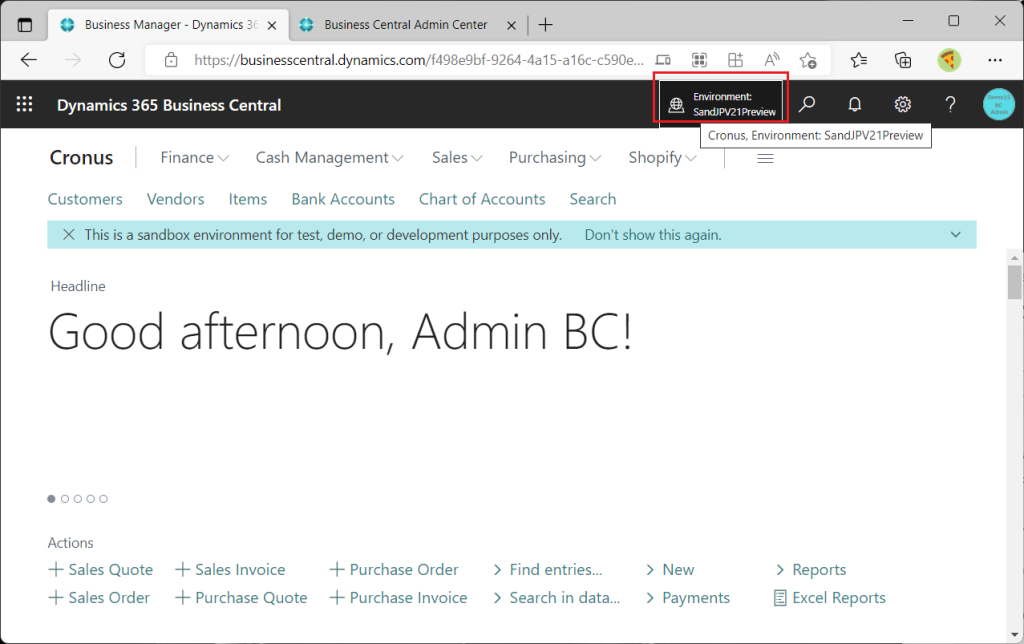
A list of available Environments and Companies is displayed. A check mark on the right side indicates the current environment company. The screenshot below shows that I currently signed in to the “Cronus” company on the “SandboxJPv21Preview” environment. You can see that there is another company “My Company” in this environment.
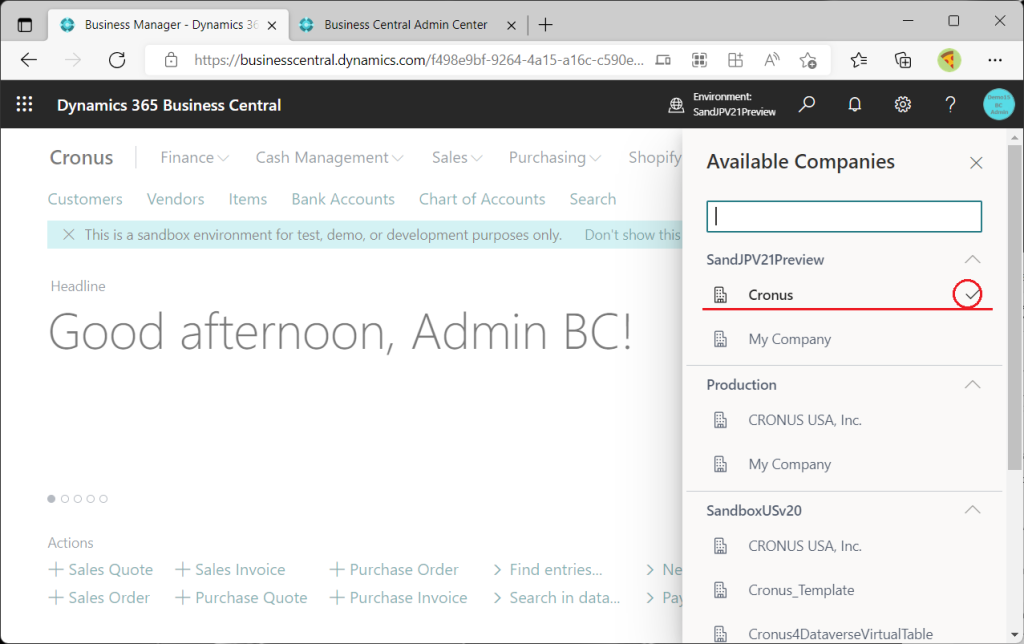
The screenshot below shows the list of Environments. In the screenshot above, you can see that companies are grouped by Environment.
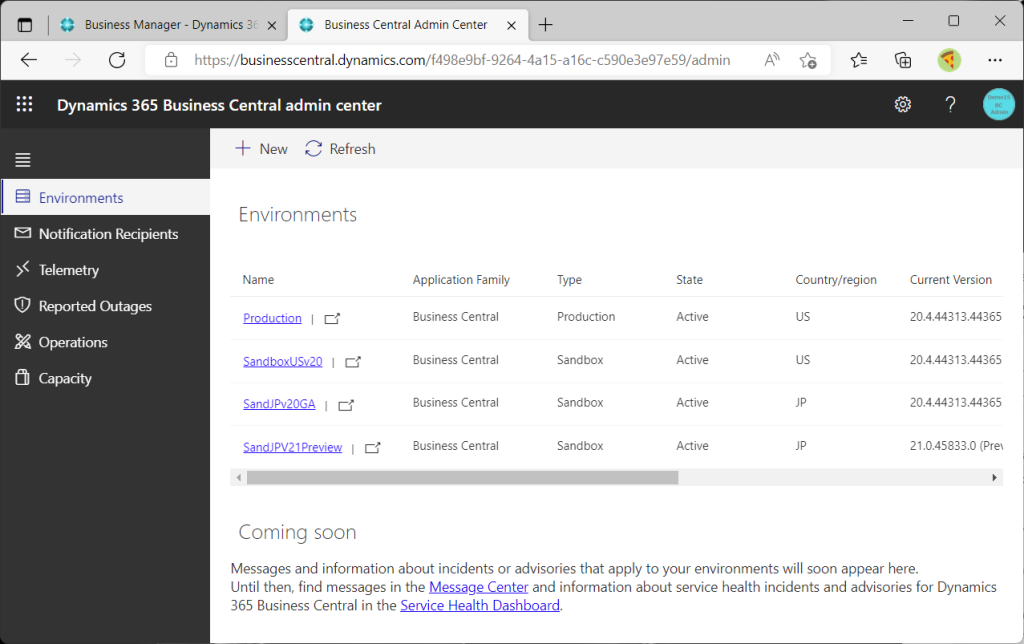
Click on the button to the right of Environment to collapse and display the Company in Environment.
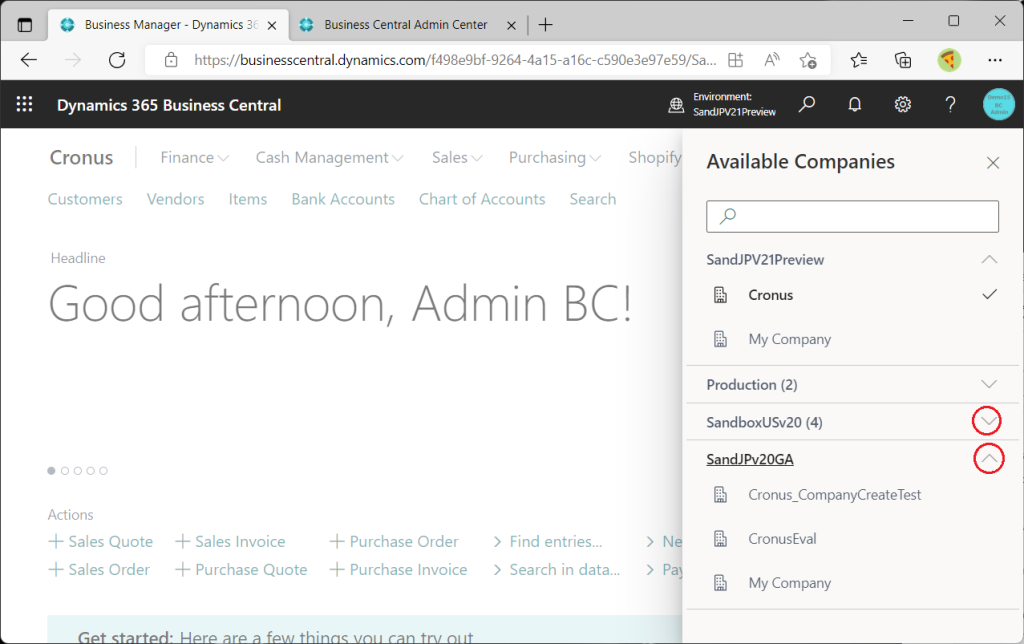
You can also search for a company. For example, type “Cronus”. Then only Cronus will be listed.
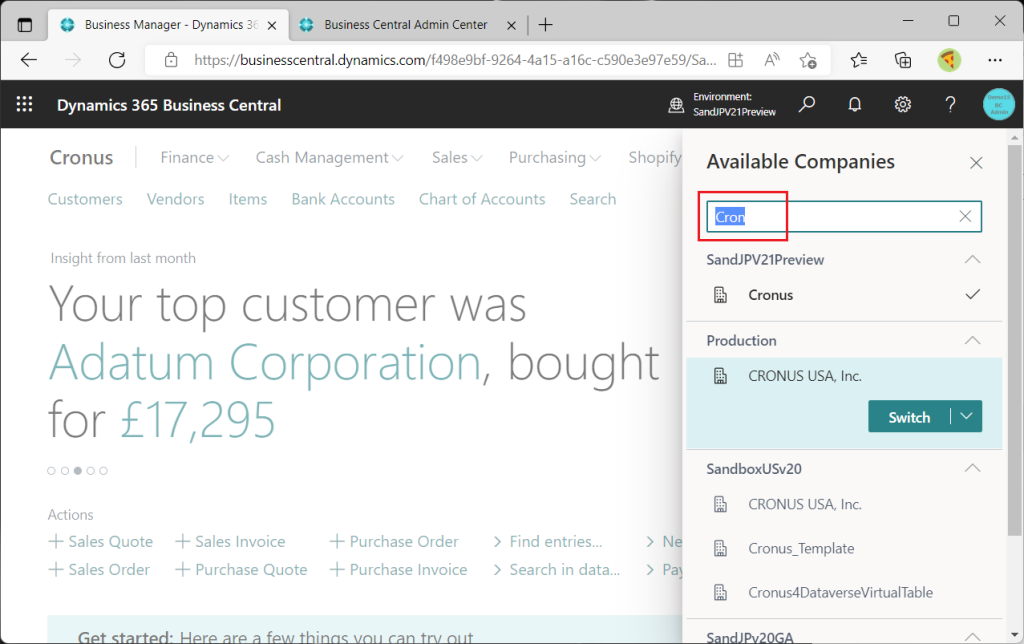
Select the company in the environment for which you want to switch companies and select “Open in new tab” under the Switch menu.
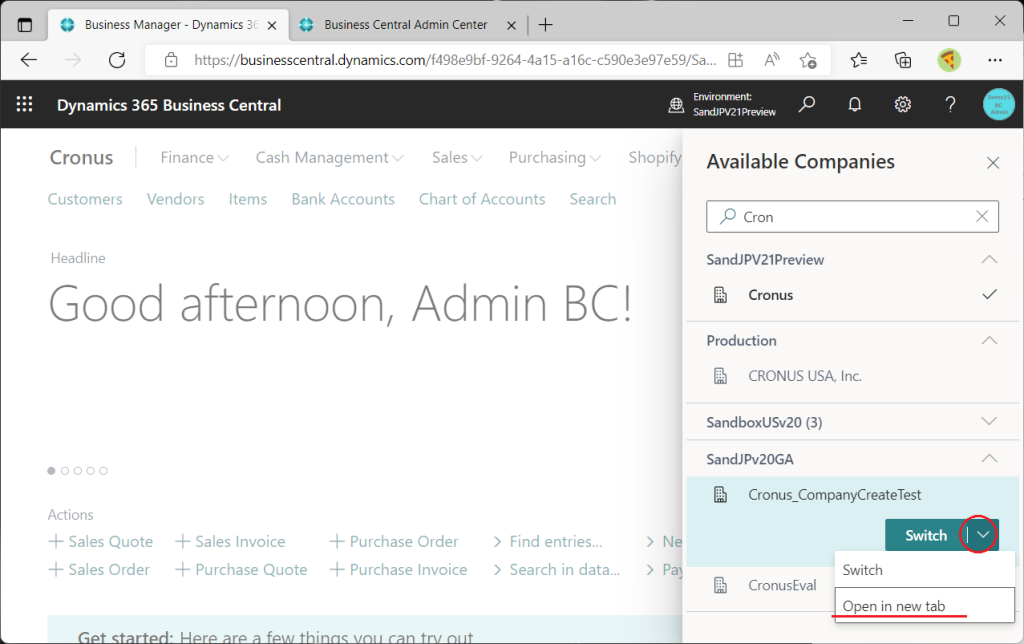
Then, a new tab will open with the Company for the specified Environment.
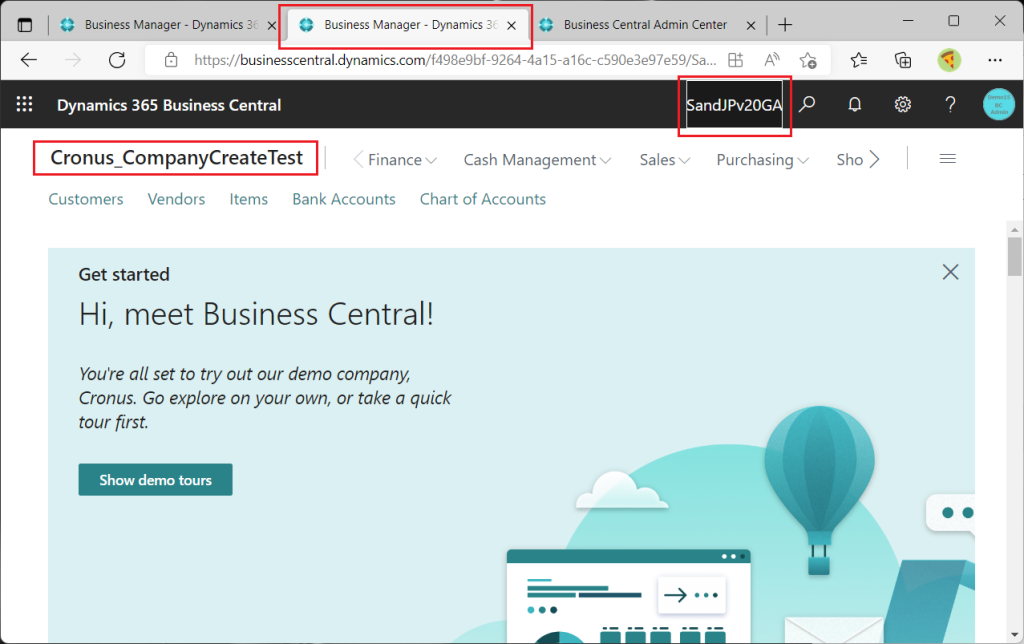
On some list pages, there is an option “Open in new tab and go to the same list”, which will open …
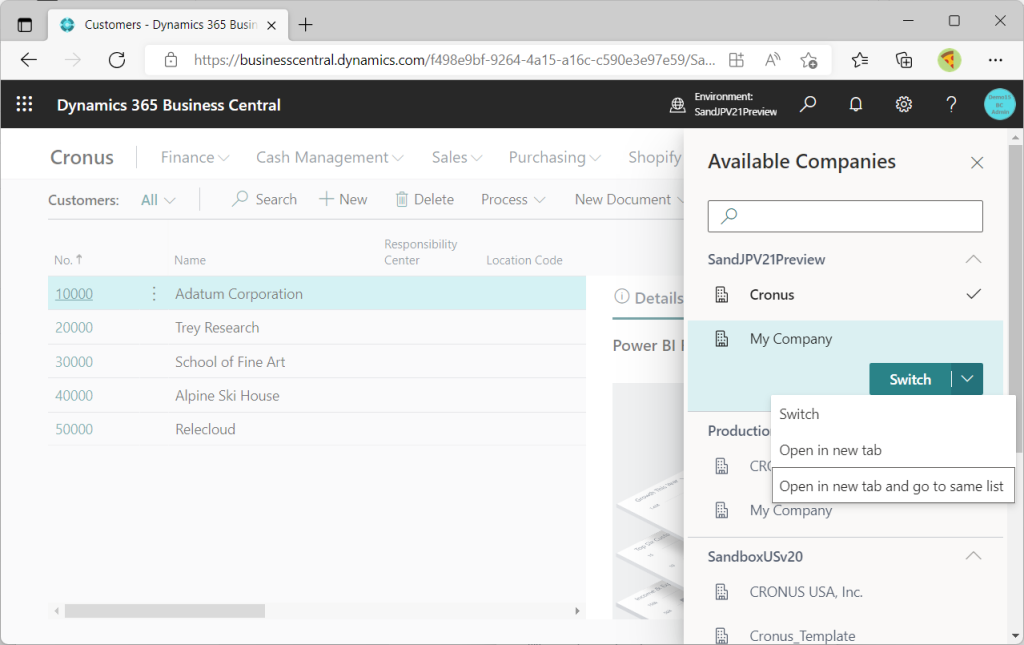
The same page for another Company in a different Environment will open.
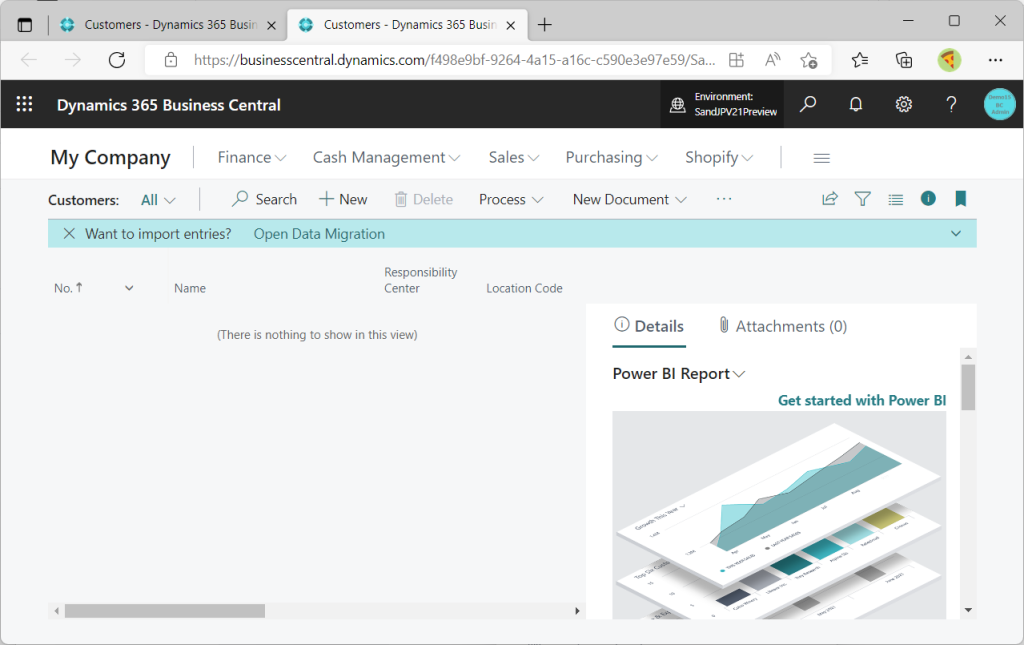
The “Open in new tab and go to the same list” option is not displayed on non-list pages. (e.g., card pages)

Last topic is Company Badges. Go to Company Information page.
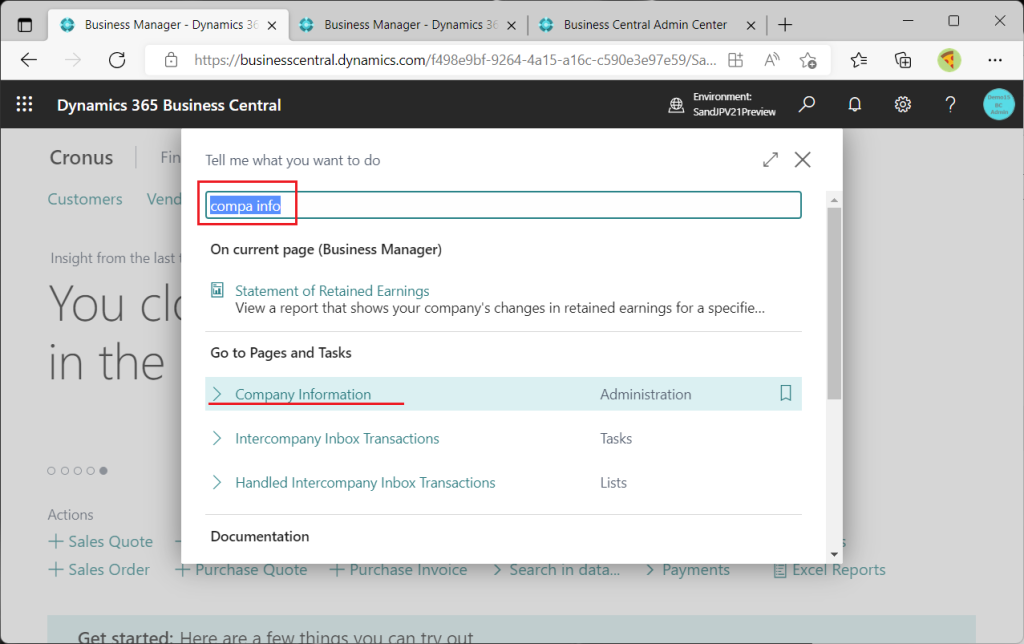
Company Badge tab is located at the bottom of company information page.
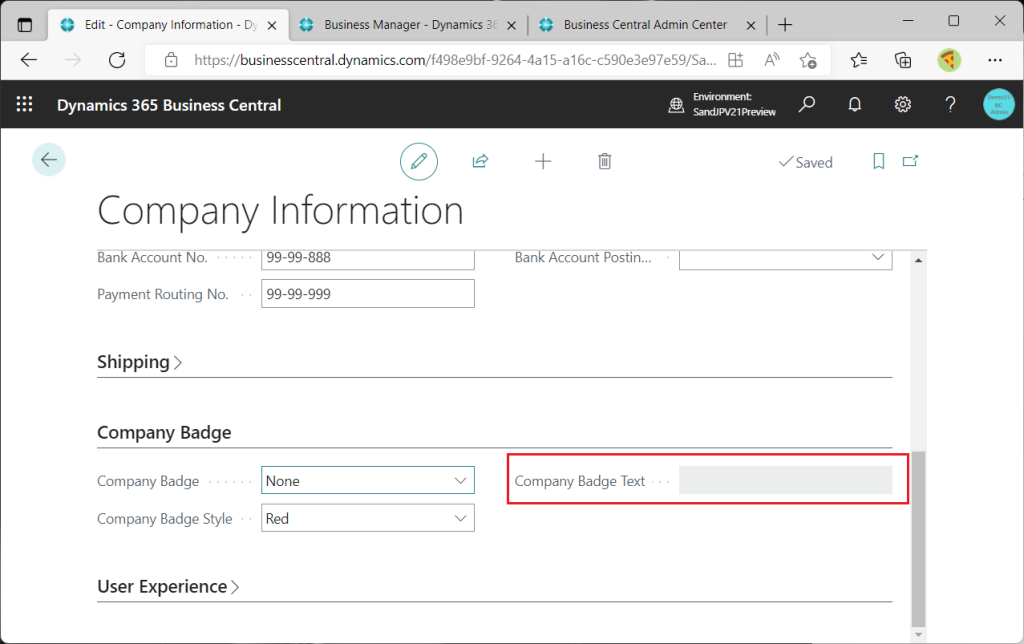
Specify “Custom” for the Company Badge, and specify the color and text. The Company Badge Text tooltip shows “6 characters”. Previously it was 4 characters, now it’s 1.5 times more!(I would like it to be longer than 6 letters.)

After saving the Company Information and signing in again, the badge appeared as shown below.
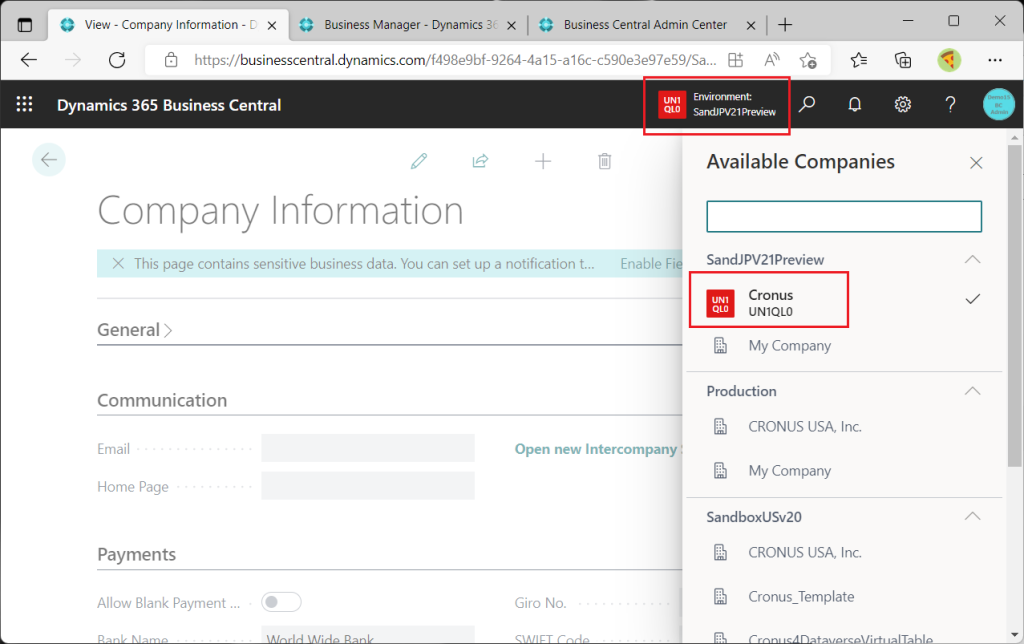
I use Company switching a lot and the Company switching feature is very useful. Switching companies within the same environment was relatively easy in the previous version from MySettings, but it still required five steps. In addition, when opening in a new tab, an additional operation of adding a new browser tab and copying and pasting the URL is required. In a different environment, we had to go to AdminCenter to get the another environmaent.It is really convenient to list other Environments and Companies by simply clicking on the name of the Environment in the app bar.
I hope many of you will give it a try.