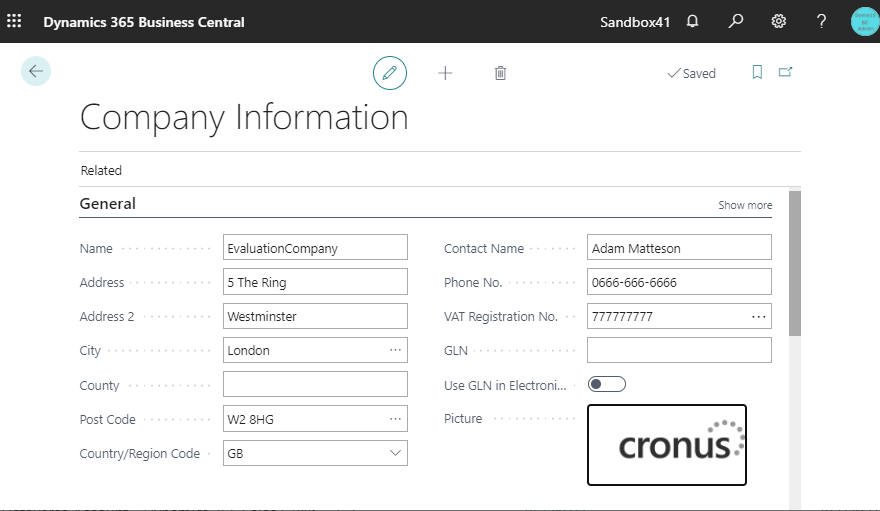In this blog post, I will show you tips to clear company logo image. My friend and some BC guys are talking about it. I found another way to clear image, so I will explain.
Go to Company info page. Cronus company’s logo has been set on this page. I will clear this image .
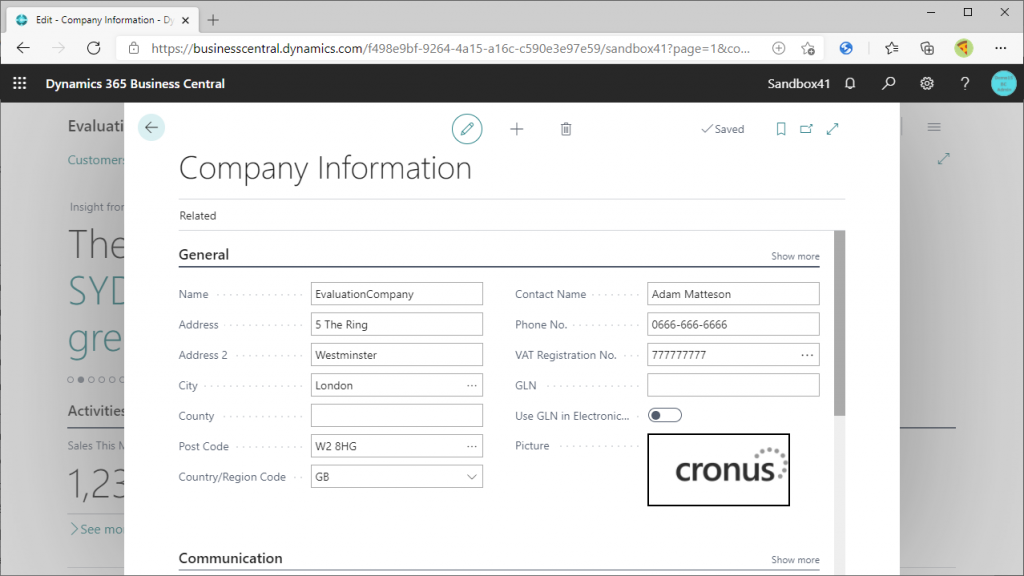
Go to Configuration packages list page and create new package card. In the card line subform, describe table 79. Table 79 is Company information as you know. And then export to Excel.
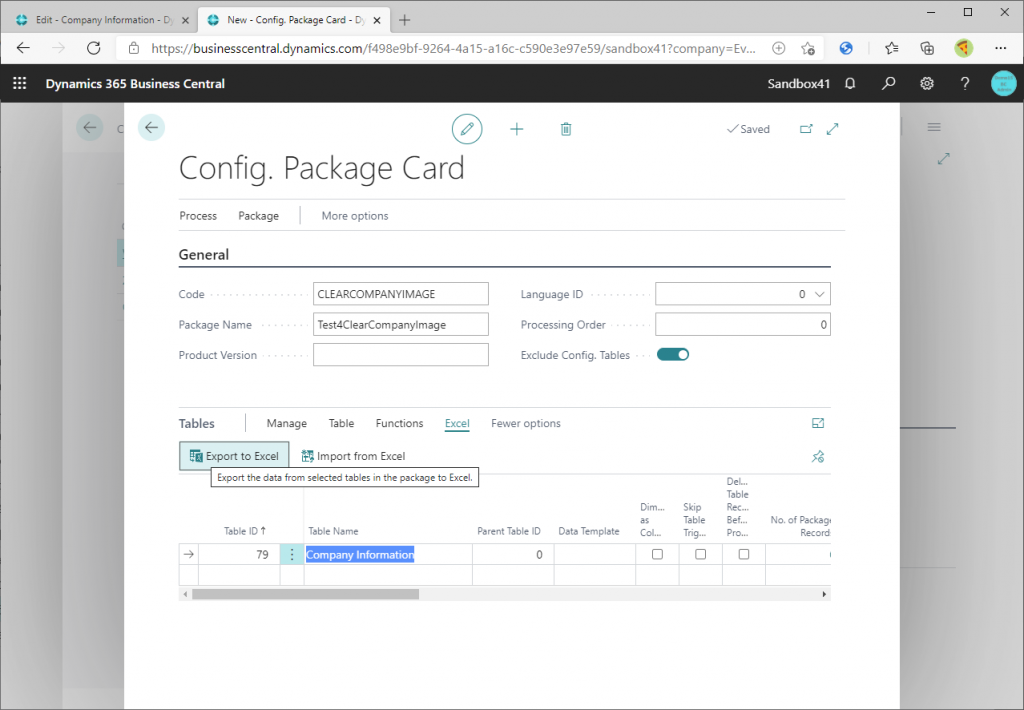
Data is exported.
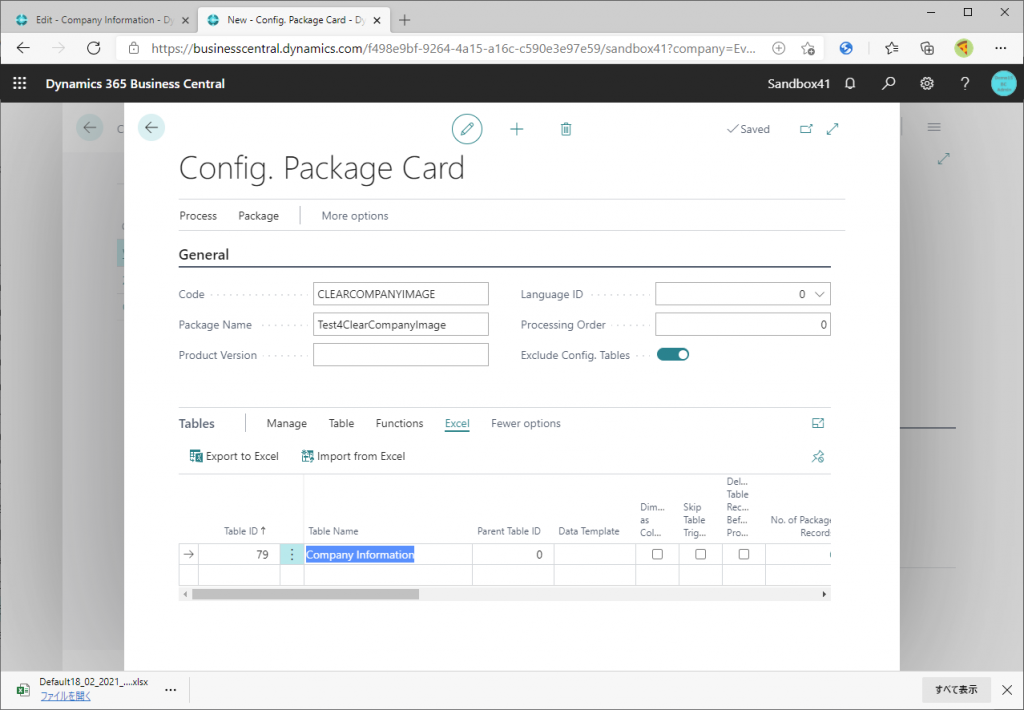
Check on ‘Delete Table Record Before Processing’. This is the key point of this trick.
And then import from Excel.
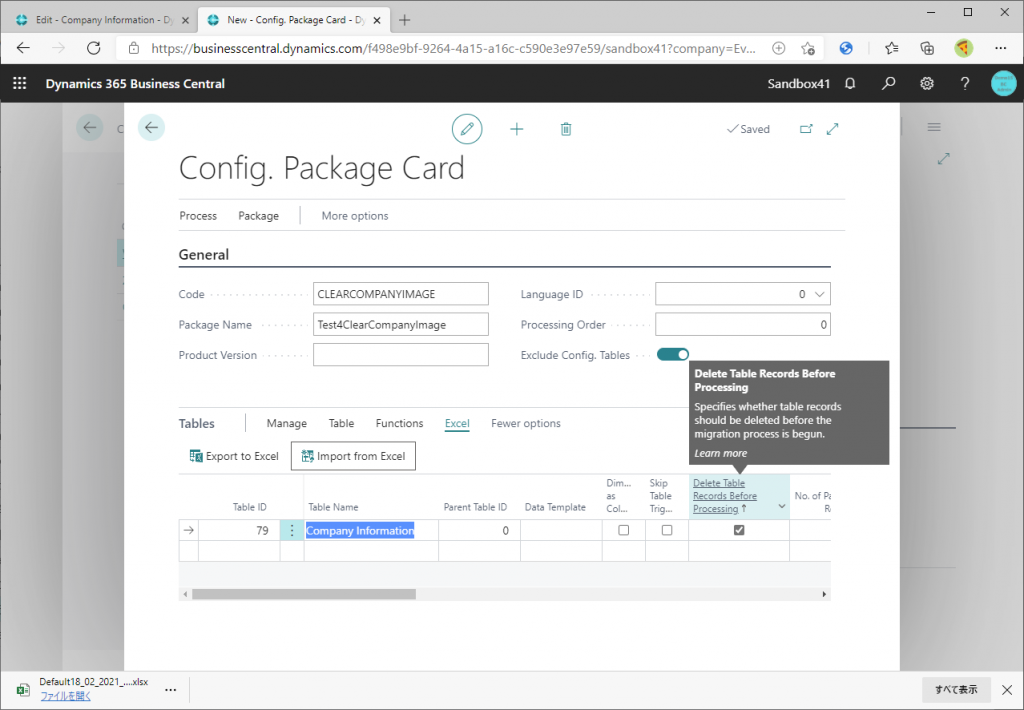
Click on Choose…
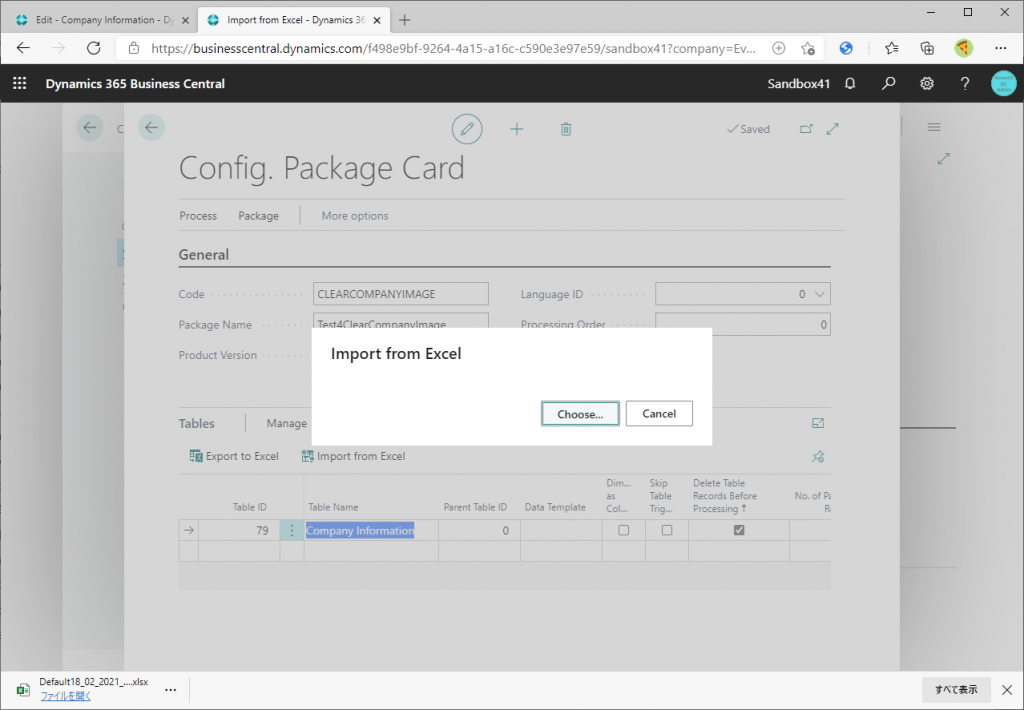
Choose the file that was created by ‘Export to Excel’.
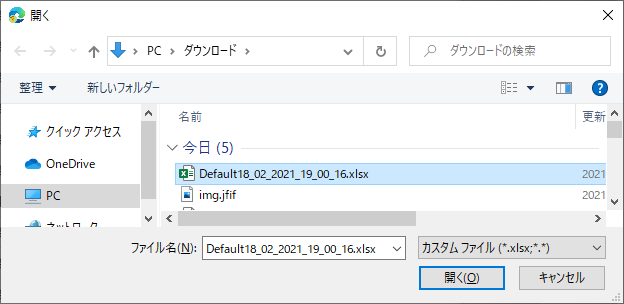
Then import.
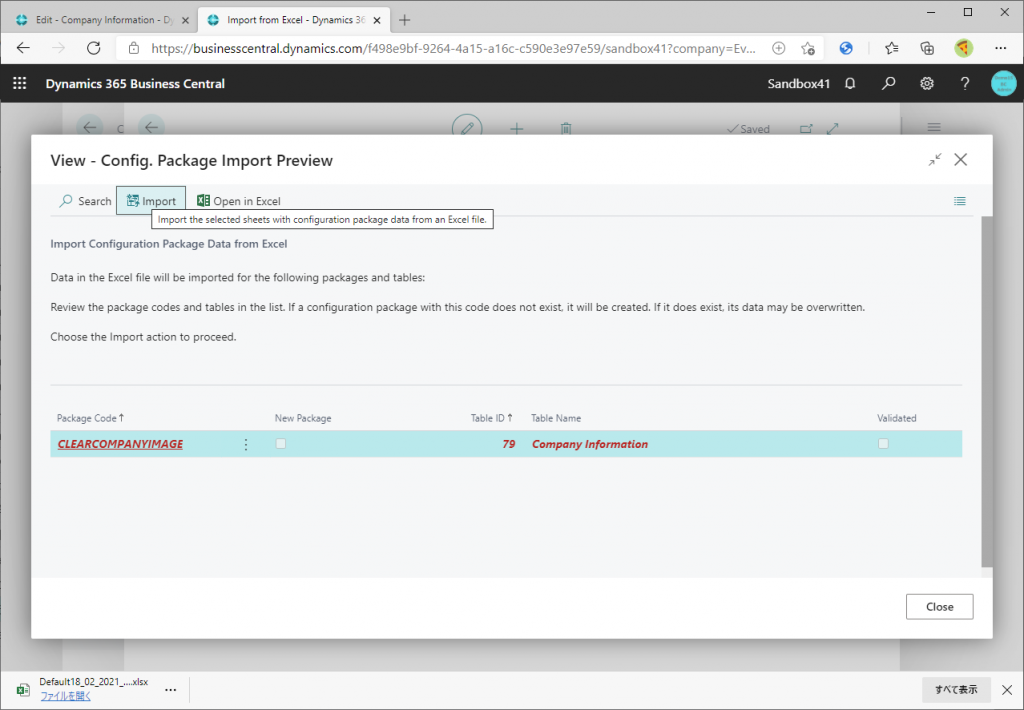
Apply data.
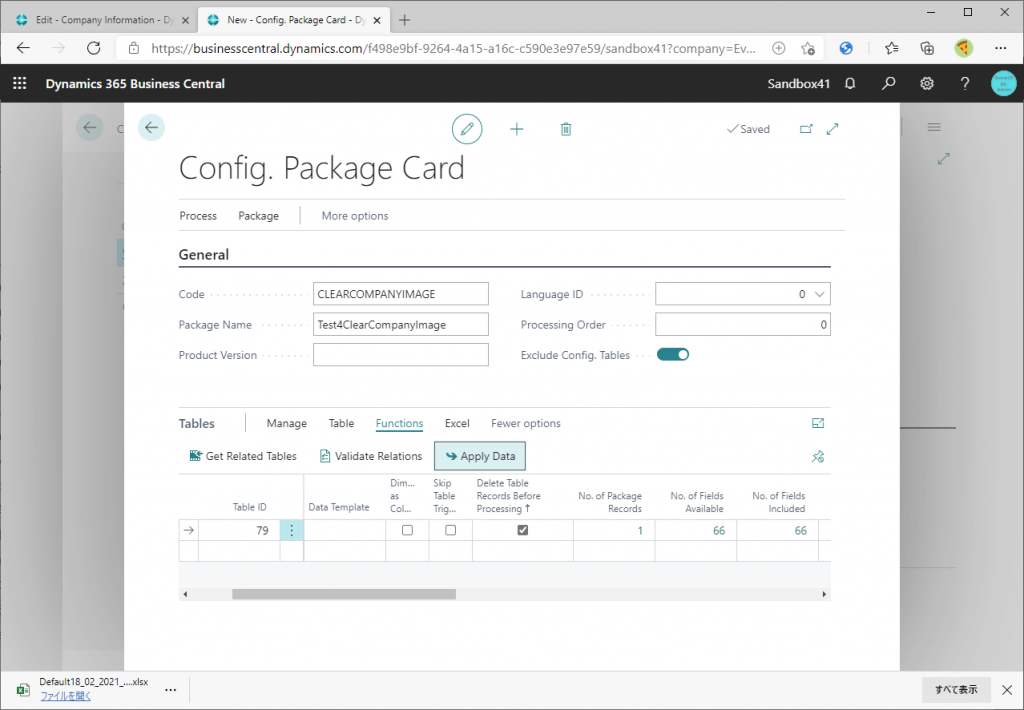
Choose Yes.
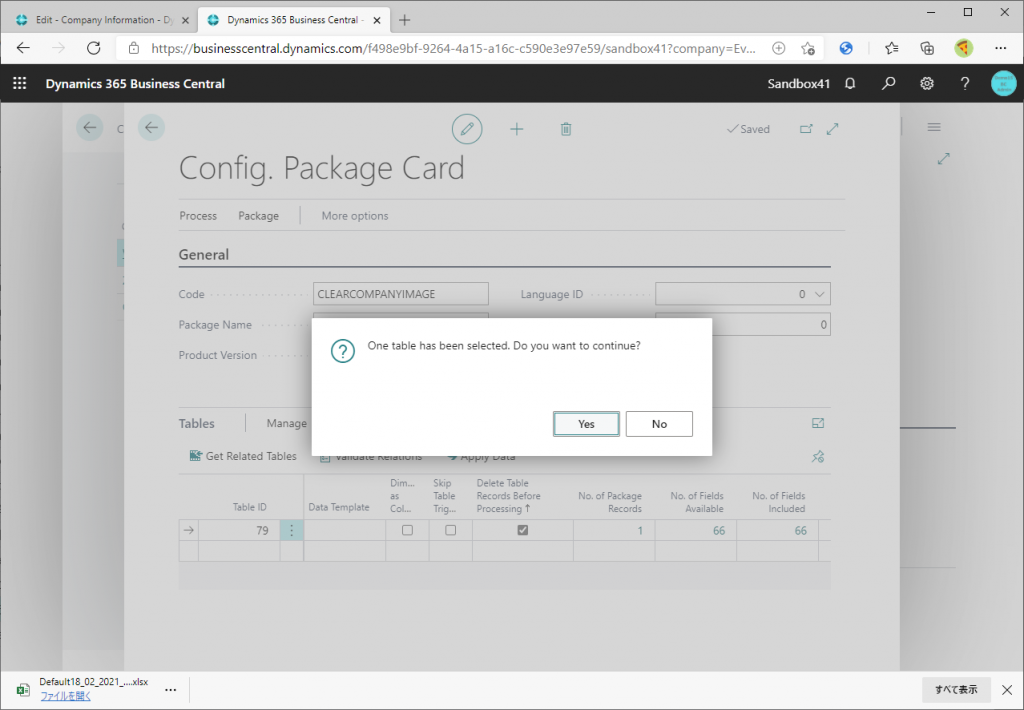
Then imported data from Excel will be applied to BC database. That’s all.
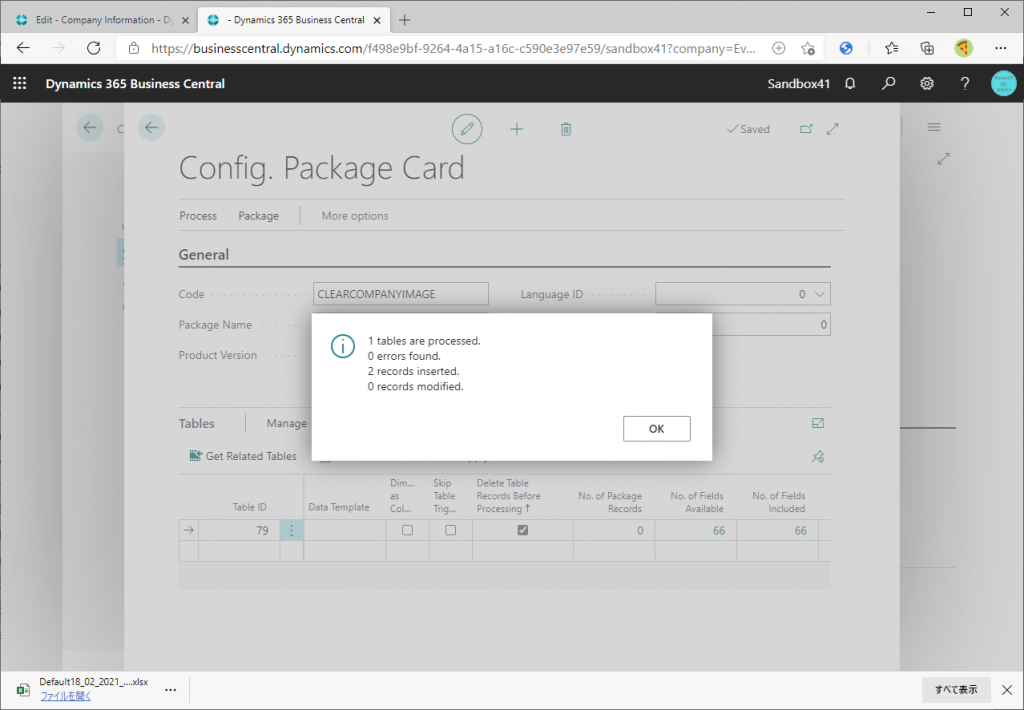
You will see company logo image is cleared on Company Information page
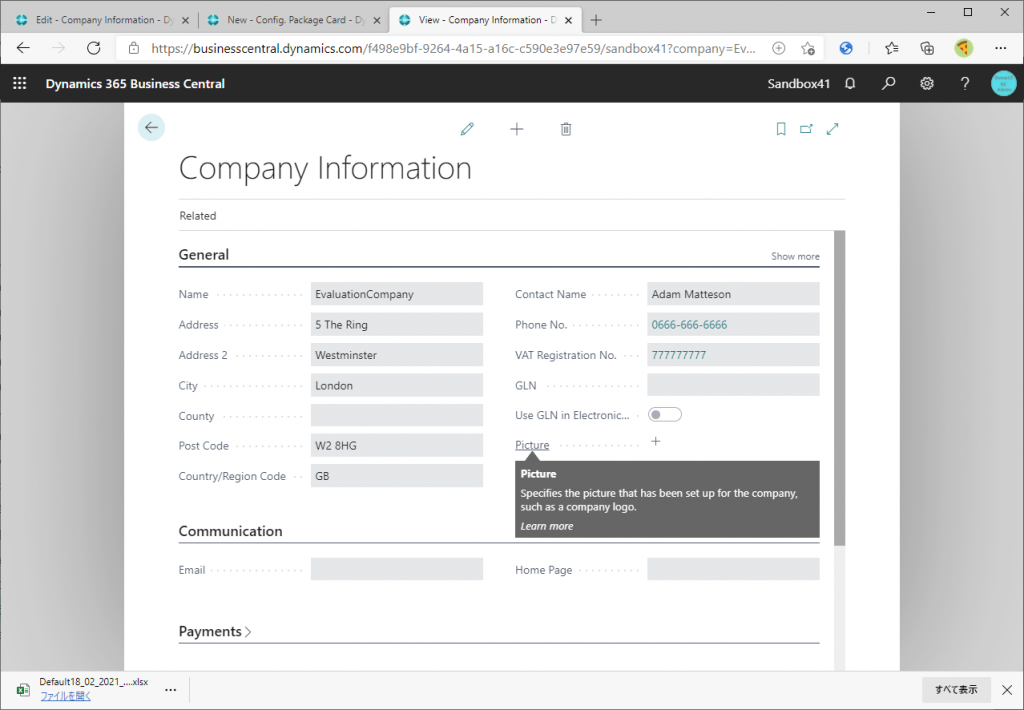
Key point of this way is ‘Data Table Record Before Processing’ check box on configuration package card line. You can delete and insert records of table described in config package card line. Exported data of table 79(=Company Information table) does NOT have company logo image although we can see company logo image on company information page, so replaced data (technically inserted data after deleted) of table 79 does NOT have company logo image and company information page does NOT show the image.
Configuration package is very useful and one of my favorite feature. I hope this tips will help BC guys.
I thank for @yzhums that his recent blog post inspire me this tips. I recommend you to read his blog post:Dynamics 365 Business Central: How to delete company logo (Picture in Company information)? | Dynamics 365 Lab (yzhums.com) and other post.
Thanks for your reading.