A new feature has been added to archive data when it is deleted. This feature is a new feature added in D365BC 2021 Release Wave 2.
Search for ‘Data Archive List’ and execute the feature.
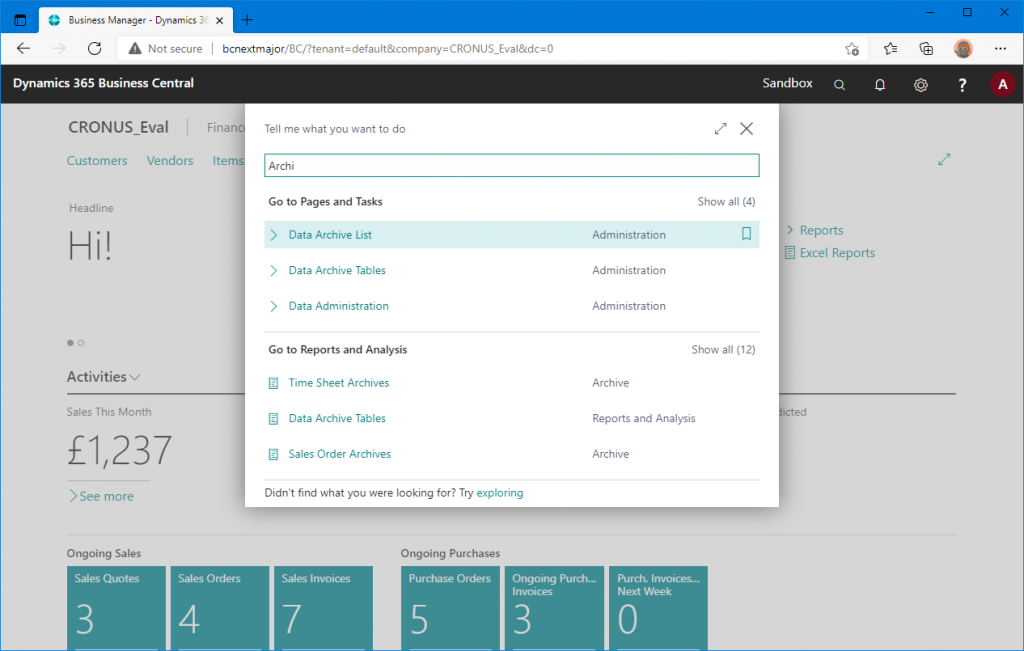
The Data Archive List list page will open. Click ‘Create new Archive’ button from the New tab.
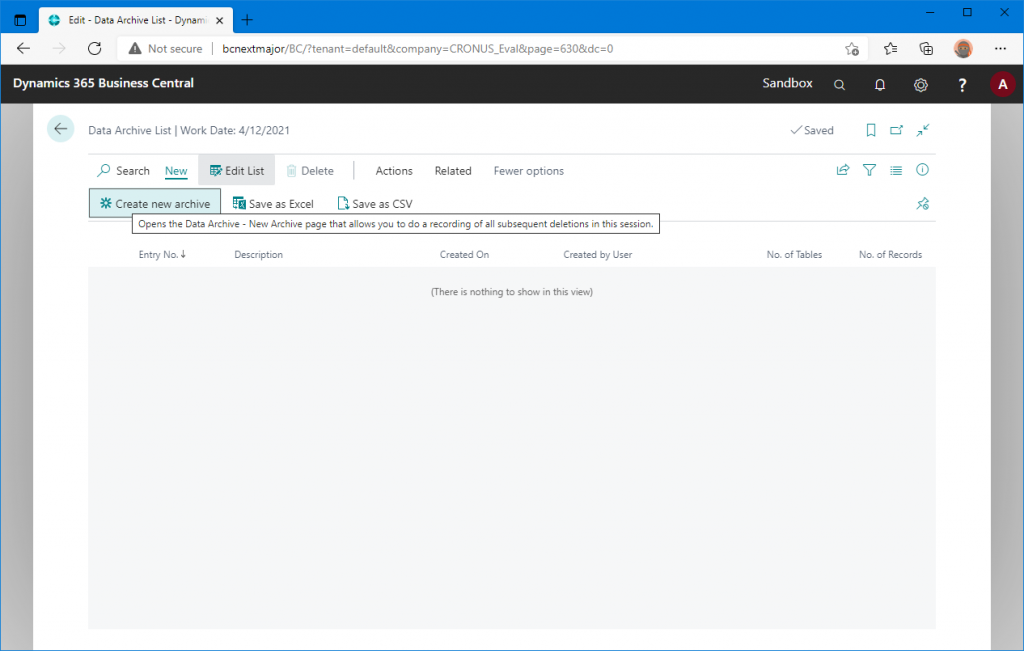
Then, the card page will open as shown below. In the ‘Name of new Archive’ field, enter an appropriate name. In this case, I will use ‘Archive Test : Delete Sales Quote’. Then, click on the Start Logging button.
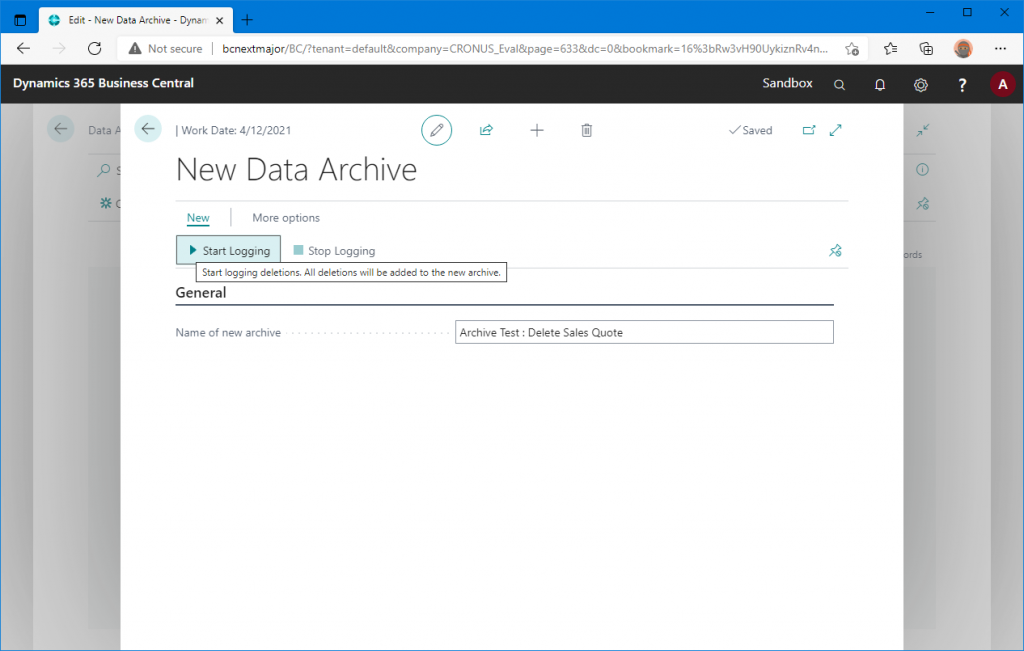
Recording will start. The color of the ‘Start Logging’ button is faded and inactive.
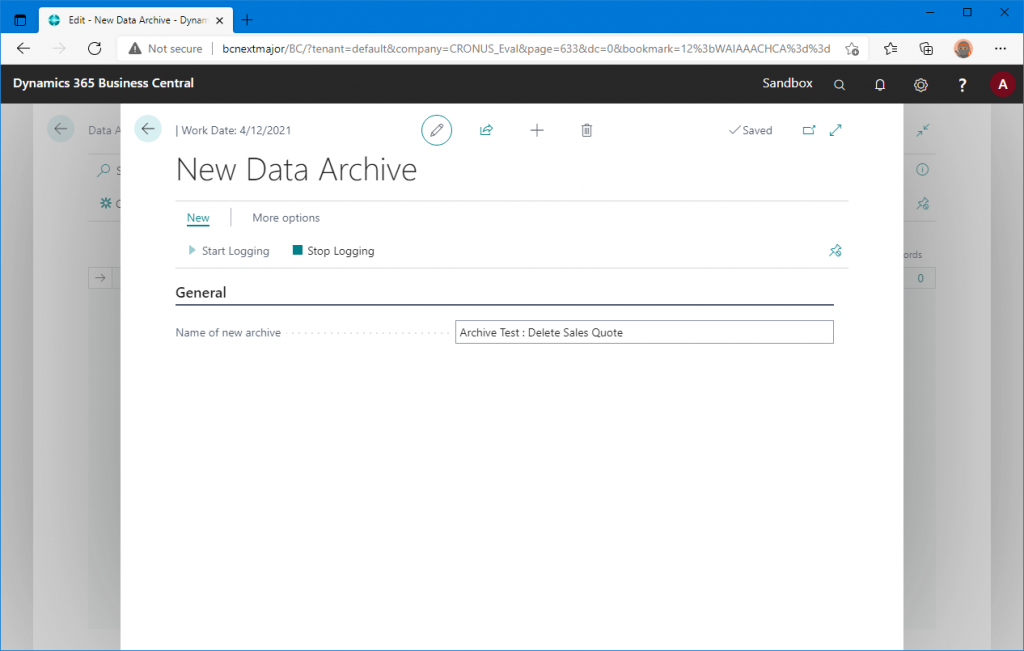
Without leaving the ‘New Data Archive’ page, search for Sales Quote and open the list page. If you run it in another tab, the deletion will not be recorded.
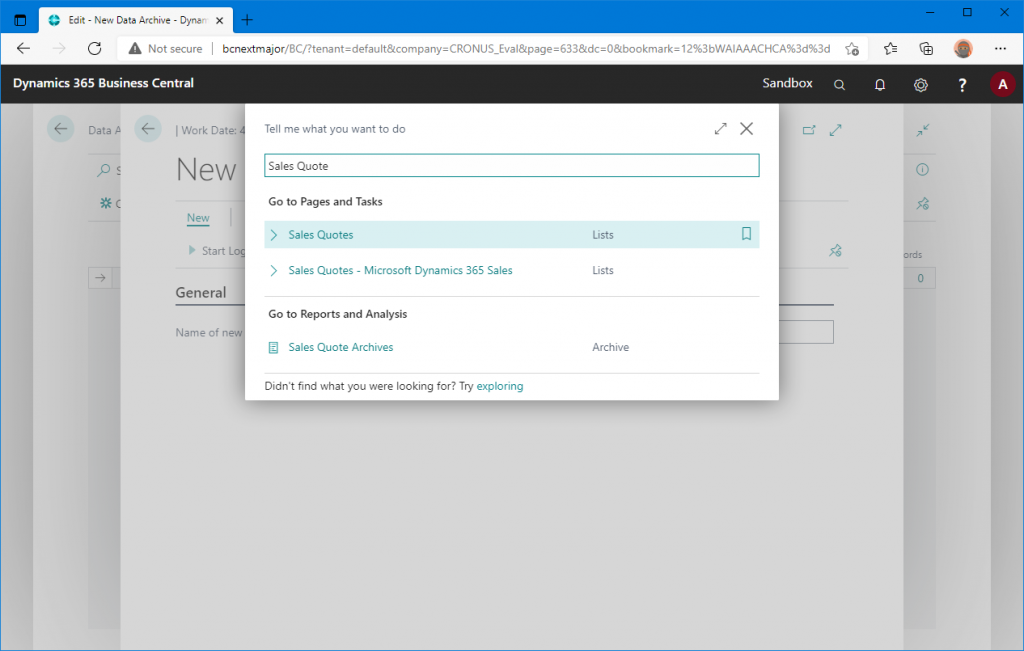
Delete a sales quote.
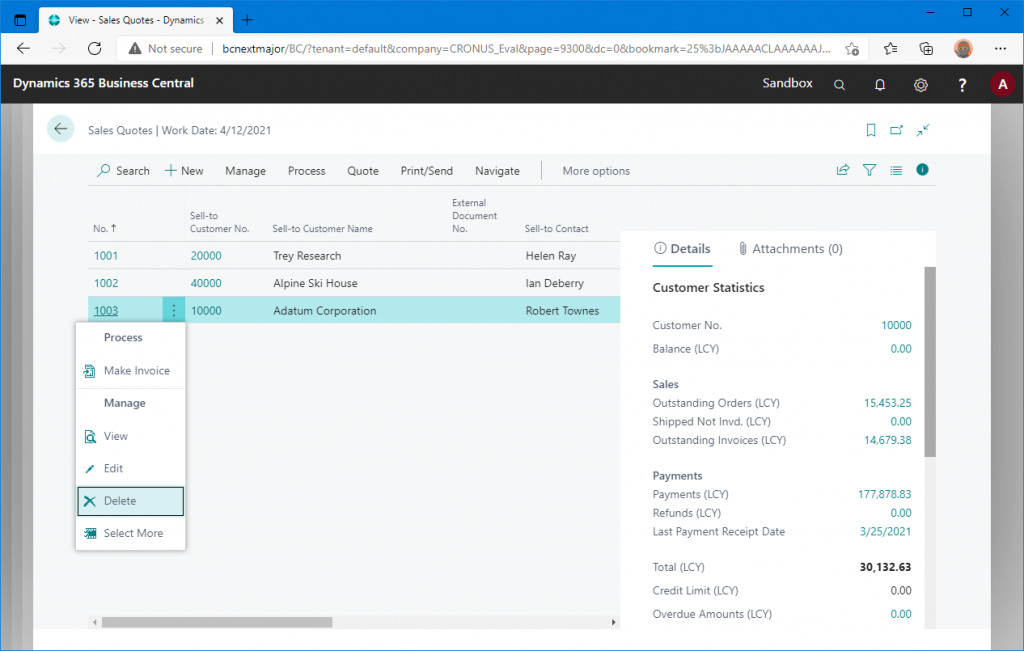
Execute delete with Yes.
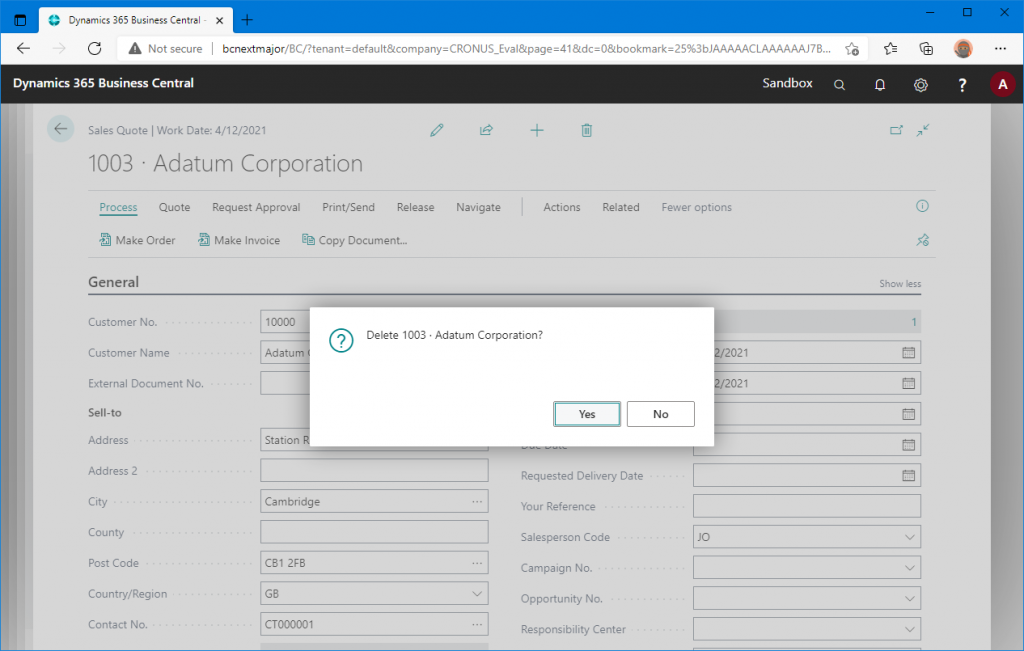
Deleted.
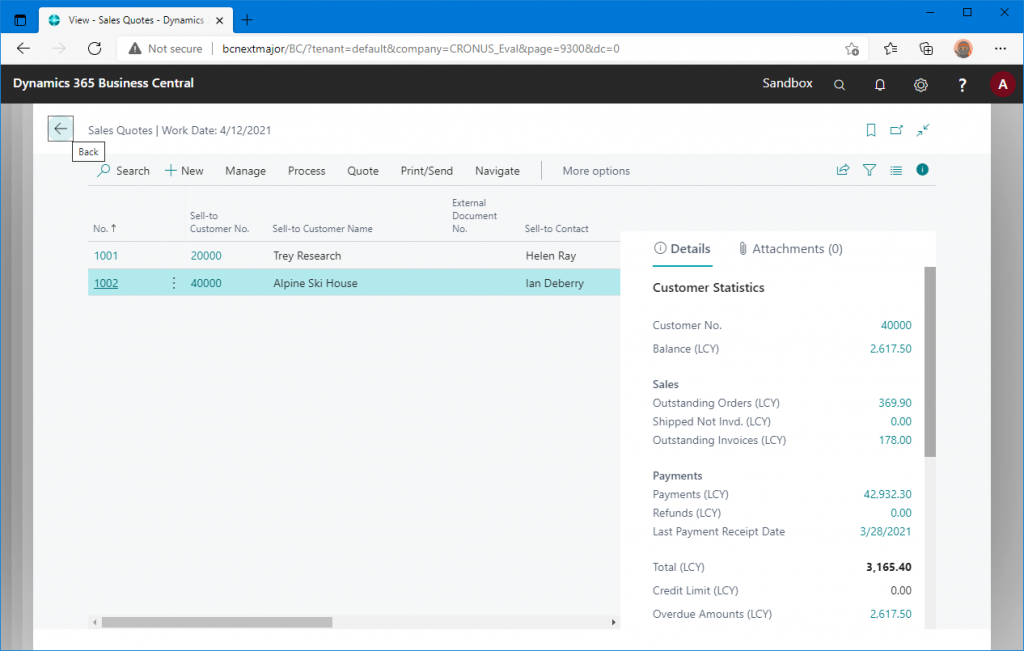
Return to the New Data Archive page and click ‘Stop Logging’.
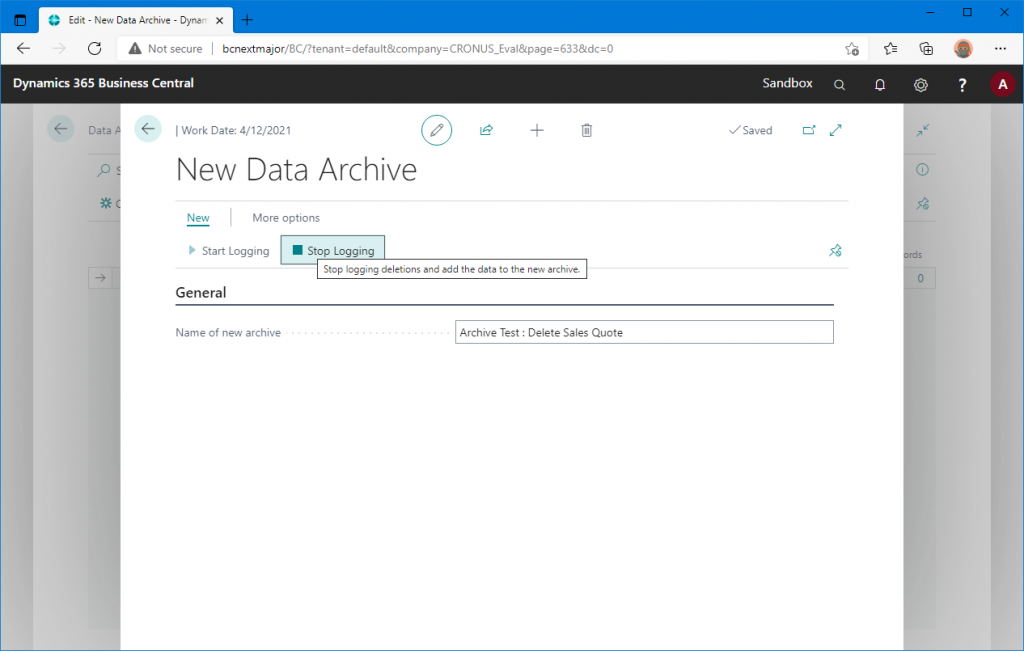
Recording has been stopped. The ‘Stop Logging’ button is deactivated; use the ‘Back’ button in the upper left corner to return.
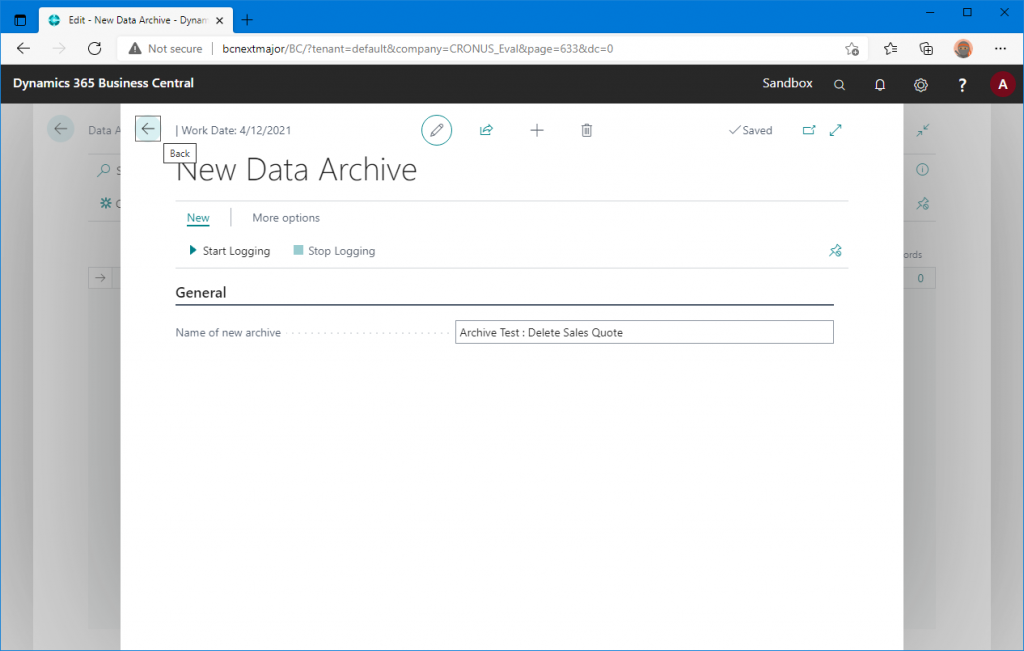
Now we are back to the Data Archive List page, refreshing with F5 will create an archive entry and show the number of tables and records archived. The number ‘No. of Tables’ is a hyperlink that you can click on.
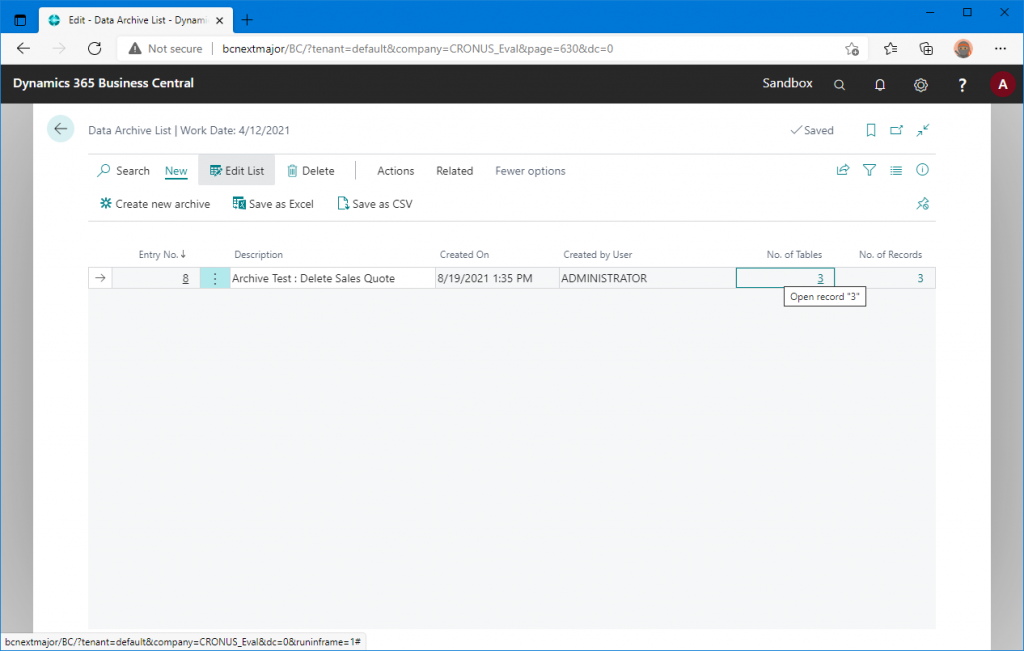
Now we are in the Data Archive Tables page, showing the tables that have been deleted and archived by deleting the Sales Quote, select the Sales Header table and click the ‘Save as Excel’ button.
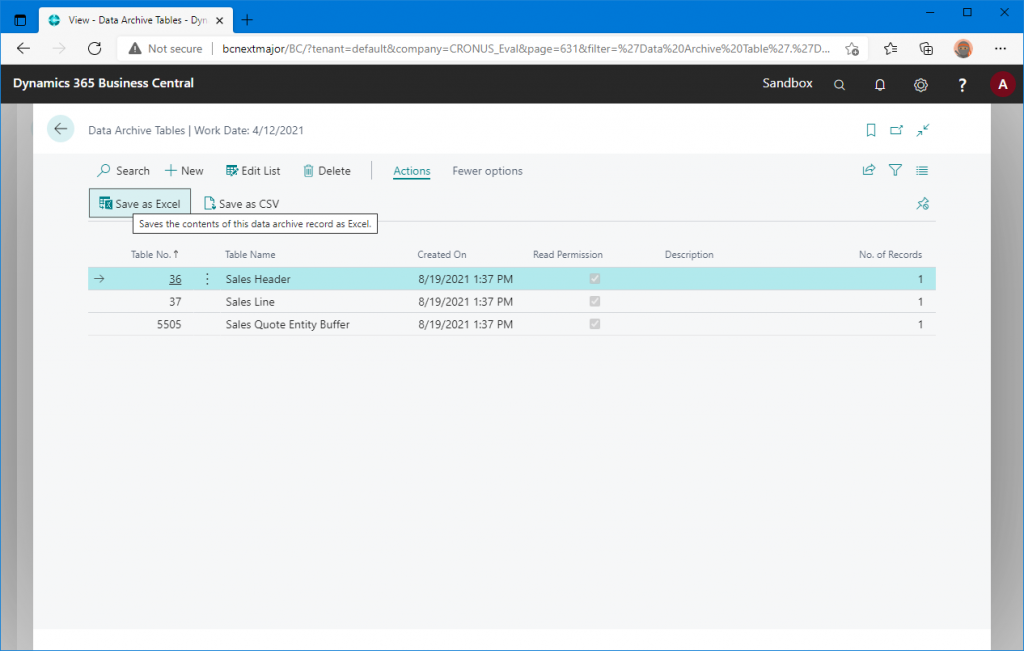
The Excel file is now downloaded. Let’s open it.
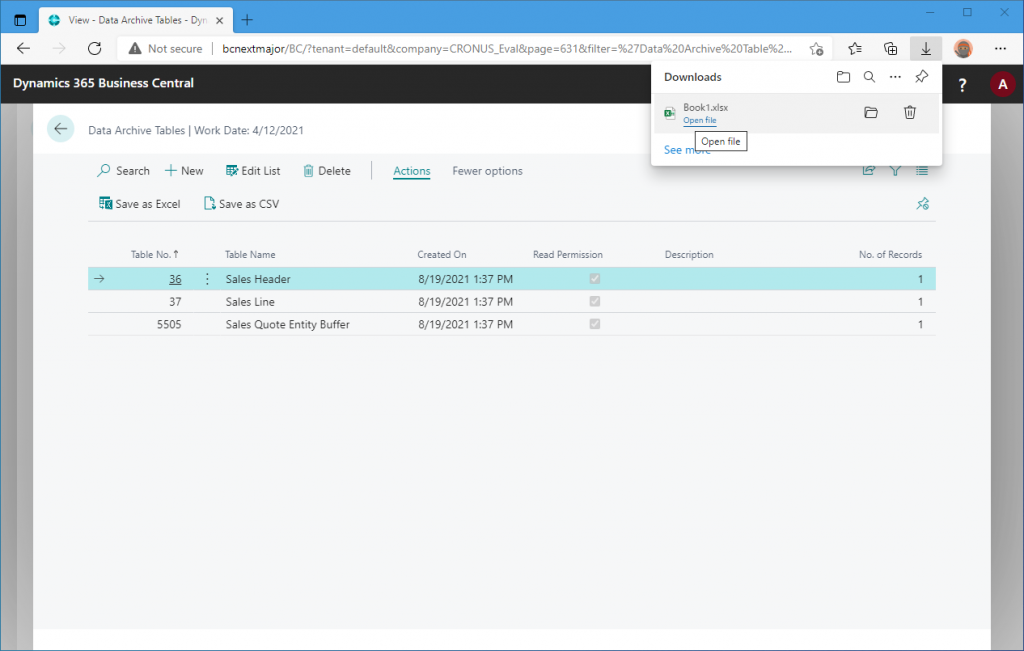
Thus, the records in the Sales Header table of the deleted Sales Quote are output.
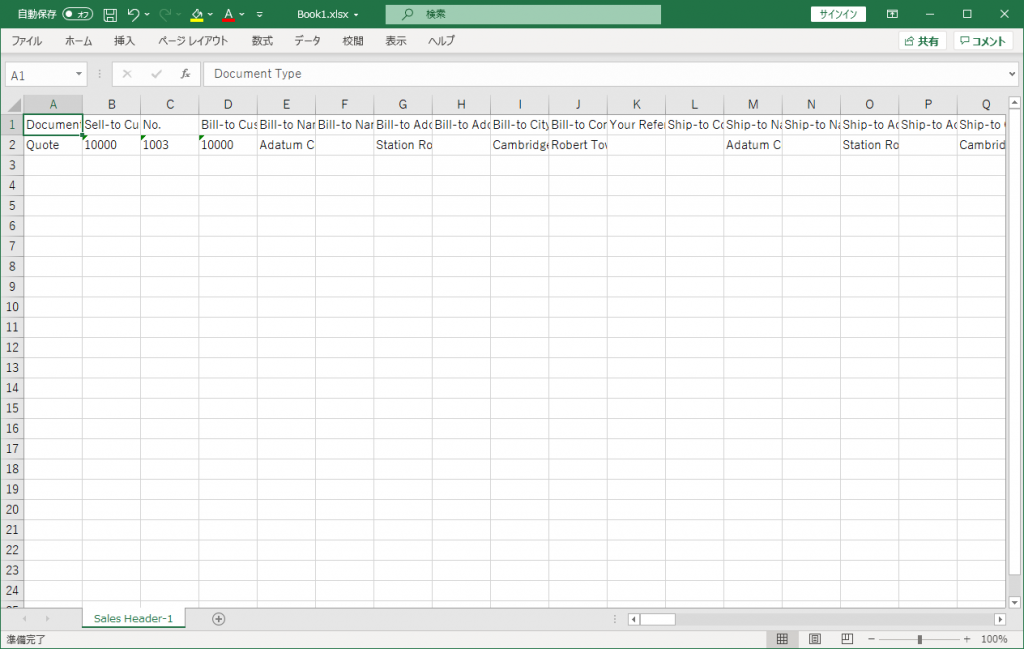
Select multiple tables and try to download them.
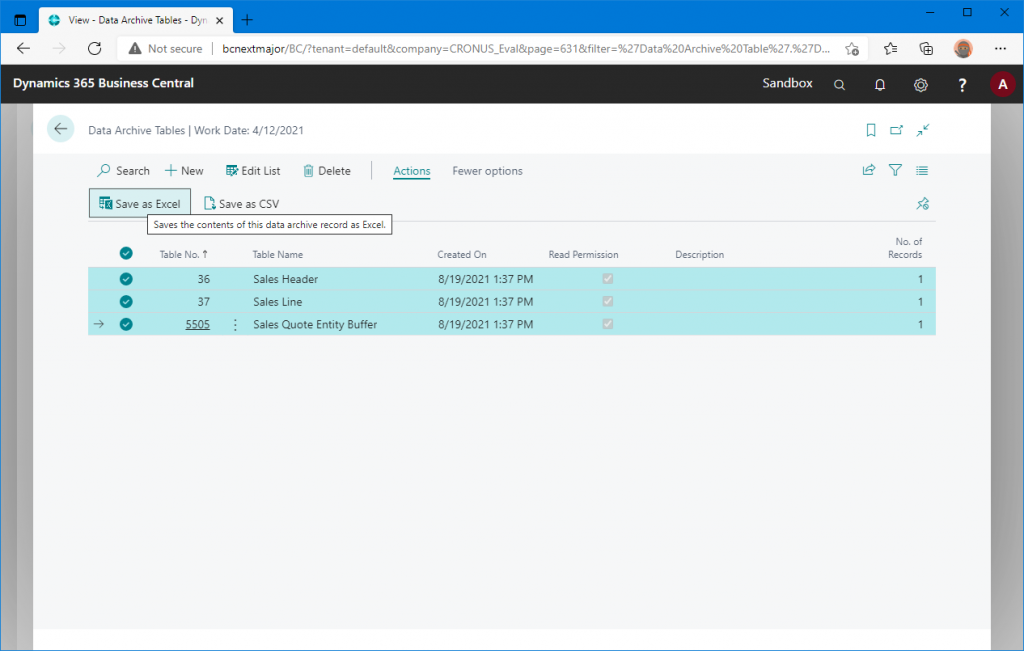
Unfortunately, only one table will be created in Excel…
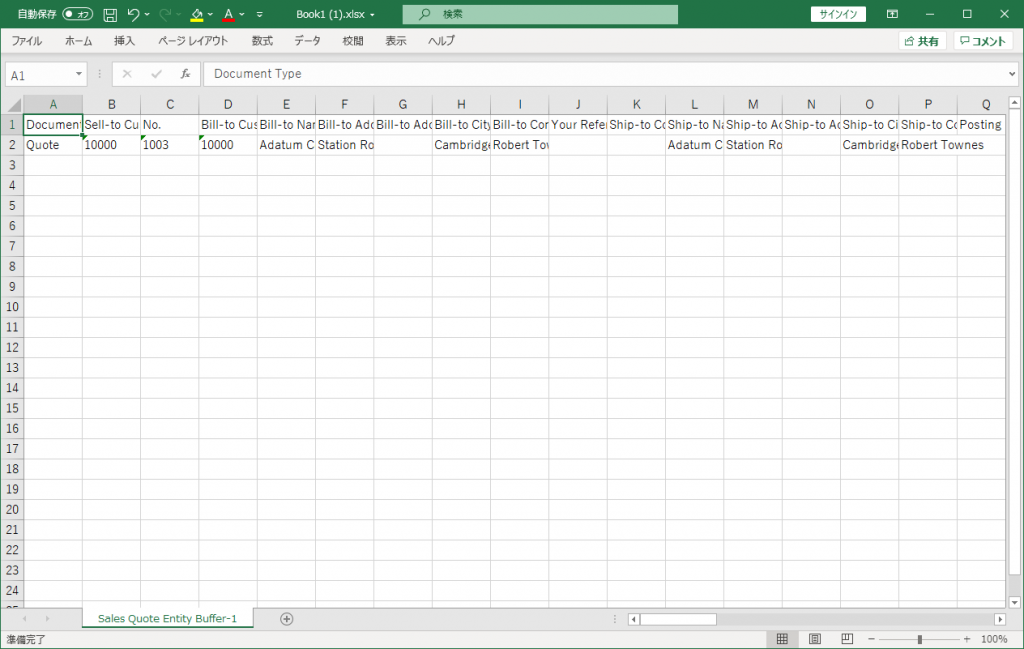
The Data Archive List page shows the number of records that have been deleted and archived in the ‘No. of Records’ column. This number is also hyperlinked, so you can click on it.
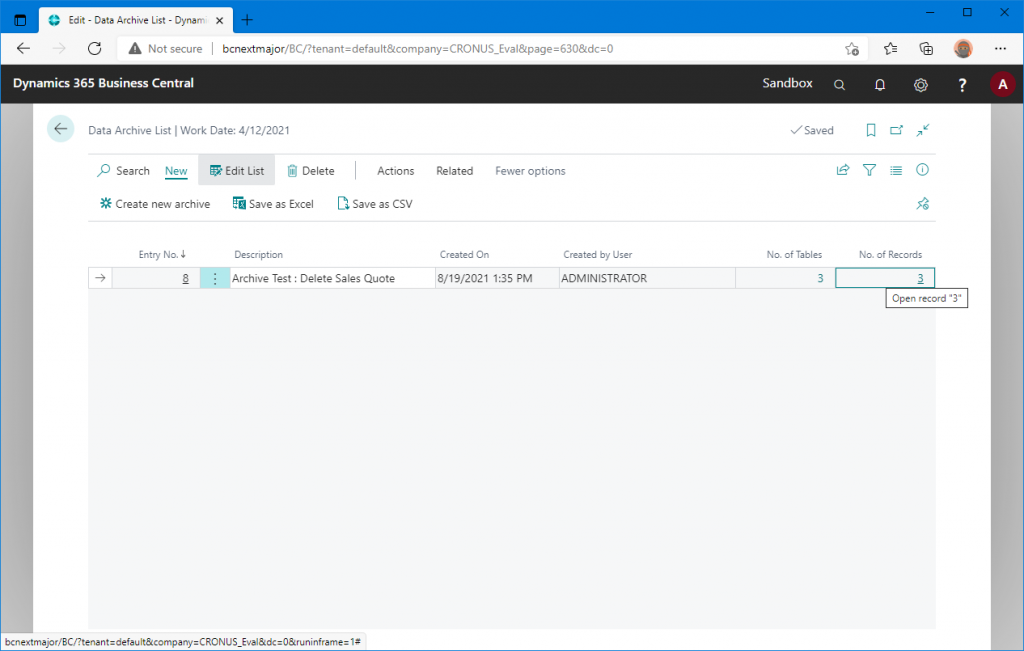
The Data Archive Tables will be displayed. This is the same result as when you clicked on ‘No. of Tables’ in the previous page. By the way, there is an Edit List button on this page.
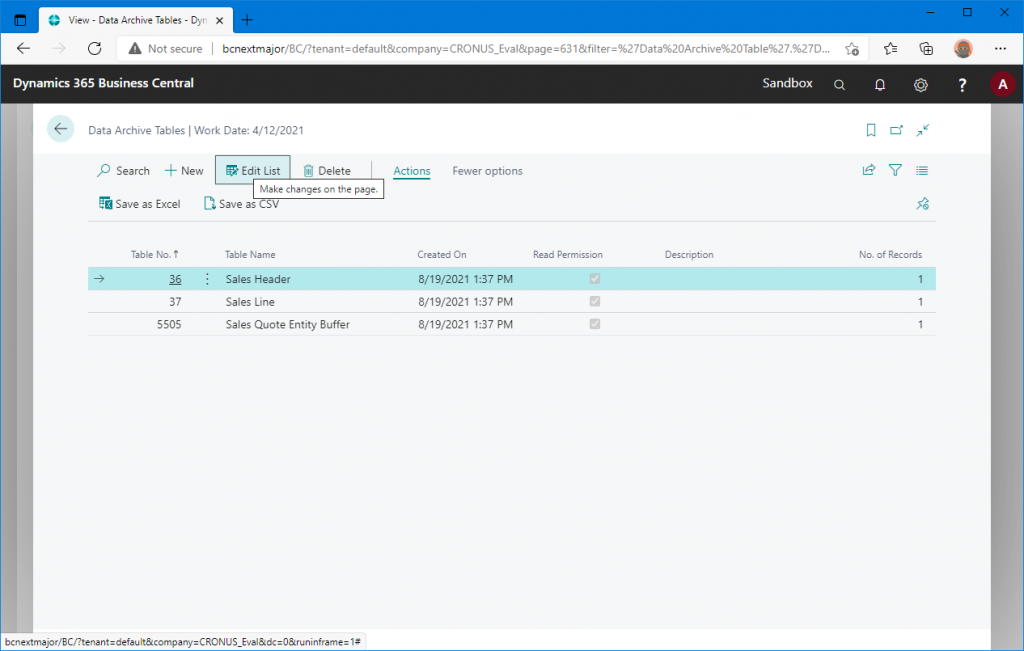
You can edit the ‘Description’ column. It is good to use this for recording the history of the archive.
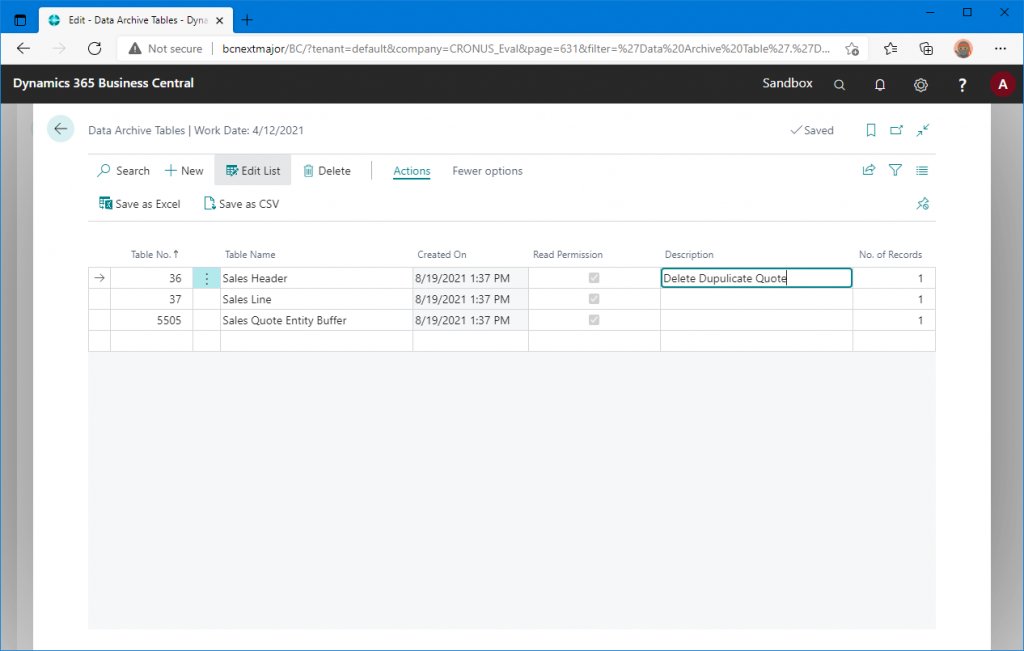
When recording, it needs to be done in the same tab, so it cannot be used for the purpose of “I want data to undo when I accidentally delete something. I think it can be used for such purposes as keeping a deletion history for auditing purposes, or keeping a record when outsourcing work. Also, as shown in the example, if you delete one document, you can see that multiple tables have been deleted, so you may be able to use it to investigate purpose.

